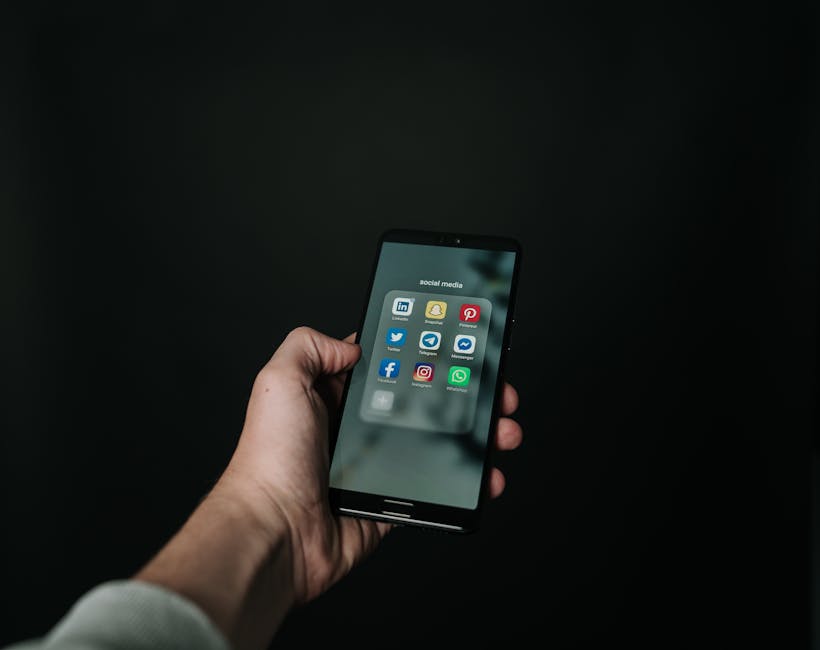Managing your LinkedIn content on the go is essential. This guide shows you how to easily access and review your scheduled posts using the LinkedIn mobile app.
Quick Answer Summary
This comprehensive guide covers essential aspects of see scheduled linkedin posts on mobile, including practical steps, best practices, and expert insights.
Introduction: Managing LinkedIn Content on Mobile
In today's fast-paced digital world, managing your LinkedIn presence on the go is crucial. Many professionals rely on their mobile devices for virtually all their online activities, including content creation and scheduling. Therefore, having easy access to your scheduled posts directly from your phone is a significant time-saver and allows for quick adjustments and oversight, regardless of your location. It ensures you maintain a consistent and relevant presence on LinkedIn, even when you're away from your computer.
Why Mobile Access to Scheduled Posts Matters:
- Real-Time Monitoring: Review scheduled content to ensure it aligns with current events and company announcements.
- On-the-Go Editing: Quickly make changes to scheduled posts if needed, such as updating information or correcting errors.
- Convenience: Access your content calendar from anywhere, maximizing productivity during commutes or travel.
💡 Pro Tip: Regularly review your scheduled posts on mobile, especially if you're collaborating with a team. This ensures everyone is on the same page and reduces the risk of posting outdated or conflicting information.
This section will guide you through the process of accessing and managing your scheduled LinkedIn posts directly from your mobile device. We'll cover common methods for viewing your scheduled content, potential limitations of the LinkedIn mobile app itself, and explore alternative solutions if needed. You'll learn how to stay on top of your LinkedIn content strategy, all from the palm of your hand.
Many social media management platforms also offer mobile apps that allow you to view and manage scheduled LinkedIn posts. These platforms, like PostLayer, often provide more comprehensive scheduling features than the native LinkedIn app, and can be particularly useful for users managing multiple social media accounts. These platforms typically have mobile apps that mirror their desktop functionality, making it easy to check on your planned content.
How to Find Scheduled Posts on LinkedIn Mobile
Managing your LinkedIn presence effectively often involves scheduling posts for optimal engagement. Fortunately, accessing your scheduled content directly from the LinkedIn mobile app is usually a straightforward process. This allows you to review, edit, or even delete scheduled posts while on the go, ensuring your content strategy remains flexible and responsive.
Step-by-Step Guide to Accessing Scheduled Content
- Open the LinkedIn App: Launch the LinkedIn application on your iOS or Android device.
- Navigate to Your Profile: Tap on your profile picture, typically located in the top left corner of the screen, or use the "Me" icon at the bottom.
- Access Creator Tools: Scroll down to the "Resources" section of your profile. Look for an option like "Creator tools & resources" or simply "Creator tools."
- Find Scheduled Posts: Within the Creator tools section, you should find an option labeled "Scheduled posts," "Manage posts," or something similar. Tap on this to view your upcoming scheduled content.
- Review and Manage: Here, you'll see a list of your scheduled posts. You can typically tap on each post to view its details, edit the content, reschedule it, or delete it entirely.
Troubleshooting: What if You Can't Find Your Scheduled Posts?
While the above steps are generally applicable, there can be instances where you might have trouble locating your scheduled posts. Here are some common reasons and potential solutions:
- Check Your LinkedIn Version: Make sure you're using the latest version of the LinkedIn app. Outdated versions may have different interfaces or missing features. Update the app through the App Store (iOS) or Google Play Store (Android).
- Verify Creator Mode: Ensure that you have "Creator mode" enabled on your LinkedIn profile. This mode often unlocks additional features, including access to scheduled posts.
- Consider Third-Party Tools: If you're scheduling posts through a third-party social media management tool (like PostLayer), the scheduled posts might not be directly visible within the LinkedIn app. Instead, you'll need to manage them through the platform you used to schedule them. Many social media management platforms, including PostLayer, offer mobile apps that allow you to manage scheduled content efficiently.
- Refresh the App: Sometimes, simply closing and reopening the LinkedIn app can resolve temporary glitches that might be preventing your scheduled posts from appearing.
💡 Pro Tip: If you're using a third-party scheduling tool, always double-check the platform's settings to ensure that the scheduled posts have been successfully submitted to LinkedIn.
By following these steps and troubleshooting tips, you can effectively manage your scheduled LinkedIn posts directly from your mobile device, ensuring your content strategy remains on track and your audience stays engaged.
Managing Your Scheduled Posts on Mobile
Managing your scheduled LinkedIn posts directly from your mobile device offers significant flexibility. While the process is generally straightforward, it's important to understand how to access and modify your scheduled content. This allows you to make timely adjustments, reschedule for optimal engagement, or remove posts that are no longer relevant.
Key Considerations:
- The exact location of the "scheduled posts" section can sometimes vary slightly depending on updates to the LinkedIn app. Look for it within the "Posts" or "Content" management areas of your profile or page.
- If you're managing a LinkedIn Page, ensure you have the necessary admin privileges to access and modify scheduled content.
- When rescheduling, consider your target audience's activity patterns to maximize visibility and engagement.
Editing Scheduled Posts:
Once you've located your scheduled posts, tapping on a specific post will typically allow you to edit the text, add or remove media, and adjust any other relevant details. Remember to save your changes after editing to ensure they are reflected in the scheduled post.
Rescheduling Posts:
Rescheduling a post is usually a simple process. After selecting the post, you should find an option to change the scheduled date and time. Choose a new time slot and save the changes. Consider tools like PostLayer if you need more advanced scheduling options and a visual content calendar to help plan your content strategy across multiple platforms.
Deleting Scheduled Posts:
If a scheduled post is no longer needed, deleting it is generally straightforward. Look for a "delete" or "remove" option associated with the post. Confirm the deletion when prompted. Many social media management platforms, including some third-party tools, also offer bulk deletion features if you need to remove multiple scheduled posts at once.
💡 Pro Tip: Regularly review your scheduled posts to ensure they remain relevant and aligned with your current strategy. Set a recurring reminder to check your schedule each week or month.
By understanding how to manage your scheduled posts on LinkedIn mobile, you can maintain an active and engaging presence while on the go. Being able to edit, reschedule, or delete posts directly from your phone provides valuable control over your content strategy.
Tips for Effective LinkedIn Content Management on Mobile
Managing your LinkedIn content effectively on mobile is crucial for maintaining a strong professional presence. While LinkedIn's mobile app allows you to create and post content on the go, viewing scheduled posts directly within the app can be limited. Typically, LinkedIn doesn't offer a dedicated section within its mobile app to view all scheduled posts in one place. Many users find this frustrating, as it necessitates checking their desktop or relying on third-party tools to manage their posting schedule effectively.
Key Considerations:
- Optimizing Content for Mobile Viewing: Ensure your images and videos are properly sized and formatted for mobile devices. Use clear, concise text and break up long paragraphs to improve readability on smaller screens.
- Staying Consistent with Your Posting Schedule: Consistency is key to building an engaged audience on LinkedIn. Develop a content calendar and stick to it as much as possible. If LinkedIn's native scheduling isn't sufficient, consider using a social media management platform.
- Leveraging Third-Party Tools: Many social media management platforms offer robust scheduling features that allow you to view, edit, and manage your scheduled LinkedIn posts from your mobile device.
💡 Pro Tip: If you're finding it difficult to manage your LinkedIn schedule through the native app, explore using a social media management tool like PostLayer. These platforms often provide a visual content calendar, smart timing recommendations, and the ability to view and edit scheduled posts from your mobile device, streamlining your workflow.
Effective LinkedIn content management on mobile requires a strategic approach. By optimizing your content for mobile viewing, maintaining a consistent posting schedule, and potentially utilizing third-party tools, you can maximize your impact and engagement on the platform. Remember to adapt your strategy based on your audience's preferences and platform updates for the best results.
Alternative Solutions for Social Media Scheduling
While LinkedIn doesn't directly offer the ability to view scheduled posts within its mobile app, many professionals and businesses rely on social media management platforms to plan and schedule their content in advance. This allows for consistent posting, even when you're away from your computer. Since the LinkedIn app itself lacks this feature, alternative solutions are essential for managing your scheduled content on the go.
Exploring Third-Party Scheduling Tools:
- Many social media scheduling tools offer mobile apps that allow you to view, edit, or reschedule posts that you've already planned.
- Popular options include platforms like Buffer, Hootsuite, and Sprout Social, all of which generally provide mobile access to your scheduling calendar and content queue.
- When choosing a tool, consider factors like the number of social accounts you need to manage, the features offered, and the pricing structure.
💡 Pro Tip: Most social media management platforms offer push notifications to alert you when posts are published, allowing you to monitor your content's performance even when you're not actively using the app.
When to Consider a Dedicated Social Media Management Platform: If you're managing multiple social media accounts across different platforms, a dedicated platform becomes particularly valuable. These platforms centralize your scheduling, analytics, and engagement efforts, saving you time and improving your overall social media strategy.
PostLayer: A Modern Solution for Efficient Social Media Management: For creators, small businesses, and agencies seeking a streamlined solution, PostLayer offers multi-platform scheduling, including LinkedIn, accessible via a web-based interface. While a dedicated mobile app isn't currently offered, the responsive design of the web app makes it accessible and usable on mobile devices. PostLayer's visual content calendar and other features can help you efficiently plan and manage your LinkedIn content alongside your other social media channels.
By leveraging these alternative solutions, you can effectively manage your scheduled LinkedIn posts from your mobile device, ensuring a consistent and engaging presence on the platform.
Conclusion: Mastering LinkedIn Content on the Go
Managing your LinkedIn content strategy effectively often requires checking scheduled posts, even when you're on the go. While LinkedIn's mobile app has evolved, accessing scheduled posts directly within the app can sometimes be limited. Many users find themselves searching for this feature, especially when needing to make quick edits or confirmations. If you're not seeing a dedicated "scheduled posts" section within the LinkedIn mobile app itself, you're not alone. The app's functionality can vary based on updates and platform versions.
Key Steps & Alternatives:
- Check LinkedIn Pages (if applicable): If your scheduled posts are associated with a LinkedIn Page you manage, try navigating to that Page through the app and looking for a "Scheduled" or "Manage" section. This sometimes provides access to upcoming content.
- Use the Desktop Site on Mobile: A reliable workaround is to access the desktop version of LinkedIn through your mobile browser. This usually provides the full range of features, including the ability to view and manage scheduled posts. Simply request the desktop site in your browser settings.
- Consider Third-Party Management Tools: Many social media management platforms offer comprehensive mobile apps that allow you to schedule, view, and manage your LinkedIn posts, along with content for other platforms.
💡 Pro Tip: If you regularly schedule LinkedIn content, explore using a social media management tool like PostLayer, which provides a centralized platform for scheduling, viewing, and managing your content calendar across multiple social networks, including LinkedIn. These platforms often have more robust mobile apps for managing your social media presence on the go.
Mastering mobile content management for LinkedIn involves understanding the limitations of the native app and leveraging alternative methods, such as the desktop site or dedicated social media management tools. By adopting these strategies, you can maintain control over your content calendar and ensure your LinkedIn presence remains consistent and engaging, regardless of where you are.
Conclusion
Understanding and implementing the strategies outlined in this guide will help you make the most of see scheduled linkedin posts on mobile. The key is to start with the fundamentals and gradually build upon your knowledge and skills.
🔑 Key Takeaways
- •Managing LinkedIn Content on Mobile
- •Find Scheduled Posts on LinkedIn Mobile
- •Managing Your Scheduled Posts on Mobile
- •Tips for Effective LinkedIn Content Management on Mobile
Quick Answer: Managing your LinkedIn content on the go is essential.
Tired of LinkedIn Scheduling Headaches?
Now that you know how to check scheduled posts on LinkedIn Mobile, simplify your entire social media workflow with PostLayer! Schedule posts across multiple platforms (Instagram, X, TikTok, and more), plan with our visual content calendar, and generate engaging captions with AI. See how PostLayer can streamline your social media strategy. Start your 7-day free trial today – no credit card required!
Start Your Free Trial