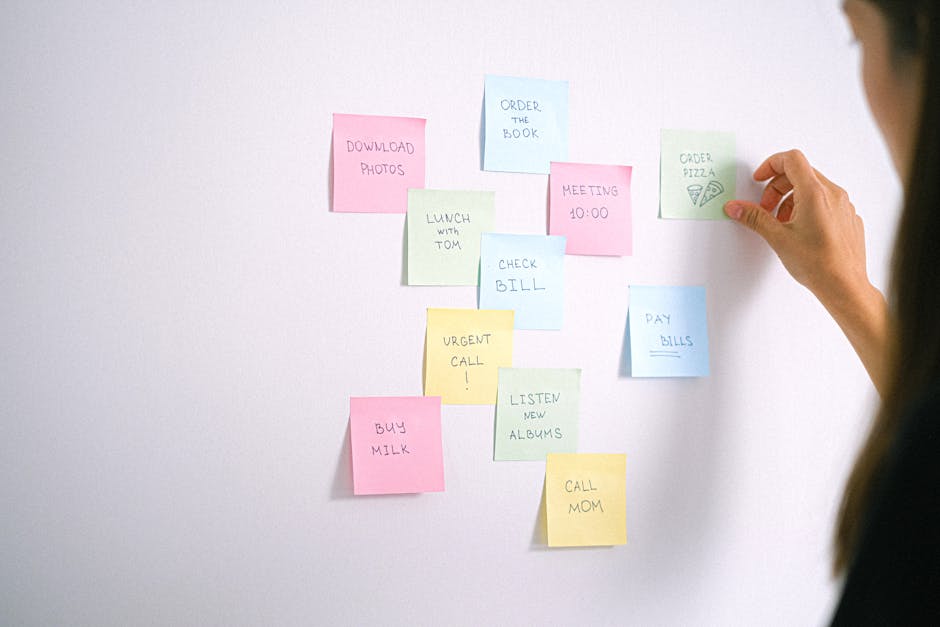Discover the methods for scheduling your Threads posts directly from your desktop, enhancing your social media management workflow.
Quick Answer Summary
This comprehensive guide covers essential aspects of schedule threads posts on desktop: a complete guide, including practical steps, best practices, and expert insights.
Introduction: Why Schedule Threads Posts from Desktop?
Threads, while primarily designed for mobile use, can greatly benefit from desktop-based content planning and scheduling. While direct posting from a desktop browser is not yet universally available, understanding the advantages of scheduling and using workarounds can significantly streamline your content creation workflow.
The Convenience of Desktop Scheduling
Many content creators find it easier to compose longer-form text, edit images, and manage their social media presence from a desktop computer. The larger screen and keyboard facilitate more efficient typing and editing, especially when creating multiple posts or managing several social media accounts. Scheduling from a desktop allows you to leverage these advantages, preparing content in advance and freeing up time for engagement and community interaction on your mobile device.
Benefits of Planning Your Threads Content
Strategic content planning is crucial for building a consistent and engaging Threads presence. Scheduling allows you to map out your content calendar, ensuring a steady stream of posts that align with your brand's messaging and target audience's interests. This proactive approach helps maintain a consistent posting schedule, which is often favored by social media algorithms. Furthermore, planning ahead provides the opportunity to refine your captions, select compelling visuals, and optimize your posting times for maximum reach and impact.
Key Considerations:
- Explore third-party social media management tools that support Threads scheduling. These platforms often offer features like content calendars, analytics, and team collaboration tools.
- Batch create your content on desktop, then use a scheduling tool to distribute it over time. This is more efficient than creating posts on-the-fly from your mobile device.
- Remember to check your scheduled posts on your mobile device after they are published to ensure they appear as intended and to engage with any comments or replies.
💡 Pro Tip: Utilize a content calendar to visualize your Threads posting schedule alongside your other social media activities. This helps maintain a cohesive brand presence across all platforms.
While Threads may evolve to offer direct desktop posting in the future, leveraging scheduling tools and desktop-based planning can significantly improve your content creation efficiency and overall social media strategy.
Understanding Threads and Its Native Scheduling Limitations
Threads, Meta's text-based conversation app linked to Instagram, has rapidly gained popularity. However, when it comes to scheduling posts directly through the platform on a desktop, the options are currently limited. While Instagram offers some scheduling features, these do not natively extend to Threads in the same way. Users often find themselves needing to post content in real-time, which can be inconvenient for those managing multiple accounts or aiming for consistent posting schedules.
Key Considerations:
- Currently, the lack of robust native desktop scheduling for Threads necessitates manual posting or exploring alternative solutions.
- Maintaining a consistent presence on Threads can be challenging without scheduling, particularly for businesses and creators.
- Consider the time zones of your target audience when planning your Threads content strategy.
💡 Pro Tip: Draft your Threads content in advance using a document or note-taking app. This allows for quick copy-pasting when it's time to post manually.
Because of these limitations, many users turn to third-party social media management tools to schedule their Threads posts from their desktops. These platforms often offer a centralized dashboard to manage multiple social media accounts, including scheduling capabilities for various platforms. This can streamline the content creation and distribution process, saving time and ensuring consistent posting even when you're away from your computer. Tools like Buffer, Hootsuite, and others offer options for scheduling across multiple platforms, and some may include Threads integration or workarounds.
For creators, small businesses, and agencies seeking a more efficient way to manage their social media presence, platforms like PostLayer offer scheduling, content management, and analytics features. These solutions can help automate the process of posting to Threads and other social networks, freeing up time to focus on creating engaging content and interacting with your audience.
Method 1: Using Meta Business Suite (If Applicable)
Meta Business Suite can be a convenient option for scheduling Threads posts on your desktop, especially if you already use it for managing your Facebook and Instagram presence. This centralized platform allows you to plan and schedule content across multiple Meta-owned platforms from a single interface. However, its availability and feature set for Threads may vary, so it's essential to understand its capabilities and limitations.
Key Considerations:
- Accessing Meta Business Suite: You can access Meta Business Suite through your web browser by navigating to business.facebook.com. Ensure you are logged in with the Facebook account linked to your business or brand.
- Linking Your Threads Account: To schedule Threads posts, you'll need to link your Threads account to your Business Suite. This typically involves granting the necessary permissions within your Instagram account settings, as Threads is closely integrated with Instagram.
- Creating and Scheduling Posts: Once linked, you should be able to create Threads posts directly within the Business Suite interface. Look for options to compose your text-based update and then schedule it for a future date and time.
💡 Pro Tip: Regularly check Meta Business Suite for updates and new features related to Threads scheduling. Meta platforms often roll out improvements and functionalities over time.
While Meta Business Suite offers a centralized solution, it's important to be aware of its limitations for Threads. The features available within Business Suite for Threads scheduling might not be as comprehensive as those offered by dedicated social media management platforms. For example, you might find fewer options for content customization, hashtag suggestions, or advanced analytics specific to Threads performance. If you require more robust features or manage multiple social media platforms beyond Meta's ecosystem, you may consider exploring dedicated social media management tools, like PostLayer, to streamline your workflow.
Using Meta Business Suite can be a straightforward way to schedule Threads posts if you're already invested in the Meta ecosystem. Just ensure it meets your specific needs and be aware of potential limitations compared to other scheduling solutions.
Method 2: Leveraging Third-Party Social Media Management Tools
While Threads doesn't currently offer native desktop scheduling, leveraging third-party social media management tools is a popular and effective workaround. These platforms provide a centralized hub to plan, schedule, and analyze your social media presence across multiple channels, including Threads. This can significantly streamline your workflow and ensure consistent posting, even when you're away from your phone.
Features to Look for in a Threads Scheduler:
- Direct Scheduling to Threads: Ensure the platform supports direct publishing to Threads to avoid manual posting.
- Content Calendar: A visual content calendar is crucial for planning and organizing your Threads posts effectively.
- AI Caption Generation: Many tools now offer AI-powered caption suggestions to help you create engaging content quickly.
- Analytics and Reporting: Look for platforms that provide insights into your Threads post performance, allowing you to optimize your strategy.
- Team Collaboration: If you're working with a team, features like shared calendars and approval workflows are essential.
💡 Pro Tip: Before committing to a specific tool, take advantage of free trials to test its features and ensure it meets your specific needs. Some platforms, like PostLayer, offer a trial period to explore their scheduling capabilities and user interface.
Here's a general step-by-step guide on how to schedule Threads posts using a third-party tool:
- Choose a Social Media Management Tool: Research and select a platform that supports Threads scheduling and offers the features you need. Popular options include Buffer, Hootsuite, and Sprout Social.
- Connect Your Threads Account: Follow the platform's instructions to connect your Threads account. This typically involves authenticating through your Instagram account.
- Create Your Post: Compose your Threads post, including text, images, or videos.
- Schedule Your Post: Select the date and time you want your post to be published.
- Review and Confirm: Double-check your post and scheduling settings before confirming.
By using a third-party social media management tool, you can efficiently schedule your Threads content from your desktop, saving time and ensuring consistent engagement with your audience. Many find this approach far more convenient than solely relying on mobile posting.
PostLayer: A Powerful Tool for Threads and Multi-Platform Scheduling
Threads, Instagram's text-based conversation app, has quickly become a popular platform for sharing thoughts and engaging in discussions. However, managing a consistent presence can be time-consuming. Scheduling your Threads posts from your desktop can significantly streamline your social media workflow, allowing you to plan your content in advance and maintain a consistent posting schedule, even when you're away from your phone. Many social media management tools offer this functionality, allowing you to create and schedule posts for multiple platforms, including Threads, from a single interface.
Key Features for Efficient Threads Management:
- Content Calendar: Visualize your posting schedule across multiple platforms, ensuring a balanced and consistent presence.
- Multi-Platform Scheduling: Manage your Threads alongside your other social media accounts (Instagram, X, LinkedIn, etc.) from one central dashboard.
- AI-Powered Assistance: Some tools offer AI-driven caption suggestions and hashtag recommendations to enhance your content.
💡 Pro Tip: Batch create your Threads content for the week or month in one sitting to maximize efficiency and maintain a consistent brand voice.
Platforms like PostLayer offer comprehensive social media management solutions, including the ability to schedule Threads posts directly from your desktop. PostLayer allows you to plan your content, collaborate with your team, and analyze your performance, all within an intuitive interface. With features like a visual content calendar, AI caption generation, and hashtag suggestions, PostLayer can significantly simplify your social media management efforts.
Many social media management platforms offer free trials, allowing you to test their features and determine if they meet your specific needs. Taking advantage of these trials is an excellent way to explore different options and find the perfect solution for streamlining your Threads and overall social media strategy.
Tips for Effective Threads Scheduling
While Threads doesn't natively offer direct desktop scheduling capabilities for posts, there are effective workarounds that can significantly streamline your content management. Planning your content in advance and utilizing third-party social media management tools are key to maintaining a consistent and engaging presence on the platform. Many social media managers and businesses find that scheduling allows them to optimize their posting times and batch content creation, saving valuable time and effort.
Key Considerations:
- Content Planning and Batching: Dedicate specific blocks of time to plan and create your Threads content in advance. This allows for more focused and creative work, rather than scrambling to post something on the fly.
- Optimizing Posting Times: Research when your audience is most active on Threads. Consider using social media analytics tools to identify peak engagement times and schedule your posts accordingly. Posting when your audience is online significantly increases visibility.
- Creating Engaging Content: Schedule a mix of content types, including text updates, images, and engaging questions to keep your audience interested. Remember to tailor your content specifically for the Threads platform, keeping it concise and conversational.
💡 Pro Tip: When using a social media management tool, experiment with different posting times to see what resonates best with your audience. Many platforms, like PostLayer, offer smart timing recommendations based on audience activity patterns, which can help optimize your scheduling strategy.
By strategically planning your content, optimizing posting times, and crafting engaging messages, you can effectively manage your Threads presence from your desktop, even without native scheduling features. Utilizing social media management platforms can further enhance this process by providing a centralized hub for scheduling, analytics, and team collaboration.
Conclusion: Mastering Threads Scheduling for Enhanced Efficiency
Mastering Threads scheduling is crucial for maintaining a consistent and engaging presence on the platform. While Threads initially lacked native scheduling capabilities, users have adapted by leveraging various workarounds and third-party solutions. Many have found success using tools designed for broader social media management, which often include options to schedule content across multiple platforms, including Threads. These tools typically allow you to plan your posts in advance, optimize posting times, and maintain a cohesive brand voice even when you're not actively online.
Key Considerations:
- Evaluate different scheduling tools based on your specific needs, considering factors like pricing, supported platforms, and ease of use.
- Pay close attention to your Threads analytics to identify peak engagement times and schedule your posts accordingly.
- Always review scheduled posts before they go live to ensure they align with your current brand messaging and any relevant events.
💡 Pro Tip: When scheduling across multiple platforms, tailor your content to suit the unique nuances of each audience. What works on Instagram may not resonate as well on Threads.
The future of Threads management likely involves more sophisticated features and integrations. As the platform matures, we can expect to see increased demand for robust scheduling tools, advanced analytics, and seamless workflows. Platforms like PostLayer, designed for creators and businesses managing multiple social media accounts, may become increasingly valuable for streamlining Threads content planning and execution. The ability to efficiently schedule and analyze Threads posts will be essential for maximizing engagement and achieving your social media goals.
Conclusion
Understanding and implementing the strategies outlined in this guide will help you make the most of schedule threads posts on desktop: a complete guide. The key is to start with the fundamentals and gradually build upon your knowledge and skills.
🔑 Key Takeaways
- •Why Schedule Threads Posts from Desktop?
- •Understanding Threads and Its Native Scheduling Limitations
- •Method 1: Using Meta Business Suite (If Applicable)
- •Method 2: Leveraging Third-Party Social Media Management Tools
Quick Answer: Discover the methods for scheduling your Threads posts directly from your desktop, enhancing your social media management workflow.
Tired of Switching Between Devices to Schedule Threads?
Now that you know how to schedule Threads posts on desktop, imagine managing all your social media from one place! PostLayer lets you schedule Threads, Instagram, Facebook, X, and more, with a visual content calendar and AI-powered caption ideas. Stop juggling platforms and start saving time. Try PostLayer's 7-day free trial – no credit card required!
Start Your Free Trial Now