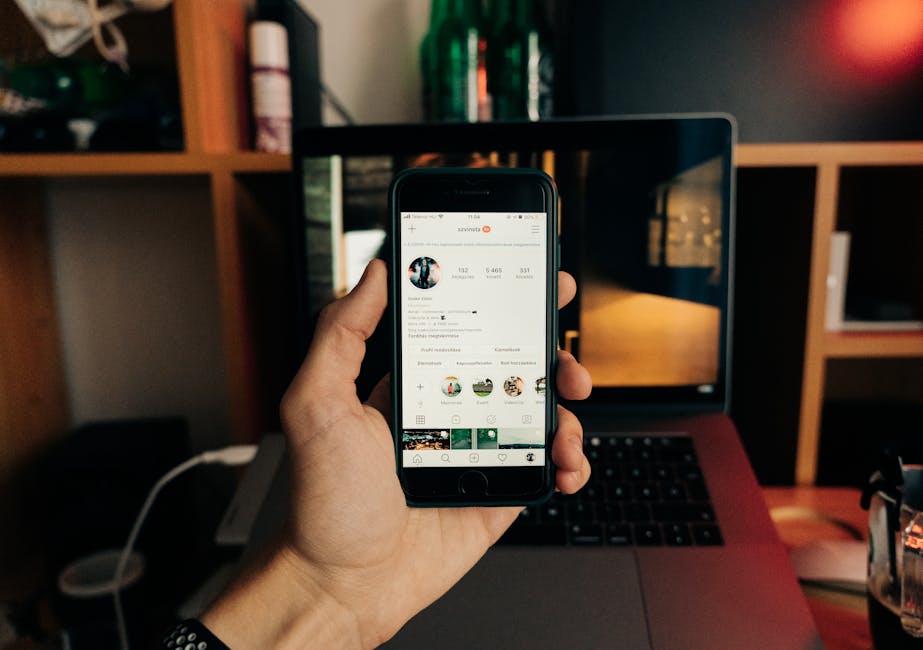Accidentally scheduled the wrong post on Instagram? Don't worry! This guide provides a step-by-step walkthrough on how to quickly and easily delete scheduled Instagram posts.
Quick Answer Summary
This comprehensive guide covers essential aspects of delete scheduled instagram posts: a quick guide, including practical steps, best practices, and expert insights.
Introduction: Managing Your Instagram Content
In today's fast-paced digital landscape, a well-defined content strategy is crucial for Instagram success. Planning your posts in advance not only saves time but also allows for a cohesive and consistent brand presence. Scheduling tools are invaluable for this, enabling you to prepare content in batches and automate posting at optimal times. However, even the most meticulously planned content calendars sometimes require adjustments. Understanding how to delete scheduled posts is therefore an essential skill for effective Instagram management.
Key Considerations:
- Regularly review your scheduled content to ensure it remains relevant and timely. Social media trends and current events can quickly render scheduled posts inappropriate or tone-deaf.
- Familiarize yourself with the specific instructions for deleting scheduled posts within the scheduling tool you're using. The process varies slightly between different platforms.
- Communicate changes to your content calendar with any team members involved in social media management to maintain a unified strategy.
💡 Pro Tip: Before deleting a scheduled post, consider whether it can be repurposed or rescheduled for a later date. This can save you time and effort in the long run.
There are many instances when deleting a scheduled Instagram post becomes necessary. Perhaps the content is no longer relevant due to a change in company strategy, a shift in current events, or simply because you've decided to go in a different creative direction. Sometimes, posts contain errors that are only noticed after scheduling. Whatever the reason, the ability to quickly and efficiently remove scheduled content is vital for maintaining a polished and professional online presence. Many social media management platforms, like PostLayer, offer intuitive interfaces that simplify the process of both scheduling and deleting posts, ensuring your content always aligns with your current goals.
How to Delete Scheduled Posts Directly on Instagram
Instagram's scheduling feature is a valuable tool for managing your content calendar. However, plans can change, and you may need to delete a scheduled post. Fortunately, the process is straightforward and can be done directly within the Instagram app.
Important Notes Before Deleting:
- Deleting a scheduled post is permanent. There's no undo button, so be certain before proceeding.
- Consider rescheduling the post for a later date if you still want to share the content.
- Deleting a scheduled post only removes it from the schedule. It does not delete any drafts saved elsewhere.
Step 1: Accessing Your Scheduled Content
To begin, open the Instagram app on your mobile device. Navigate to your profile by tapping your profile picture in the bottom right corner. Once on your profile page, tap the three horizontal lines (menu icon) in the top right corner. This will open a side menu. Look for and tap on the "Scheduled content" option. This section houses all your planned posts.
Step 2: Locating the Post You Want to Delete
Within the "Scheduled content" section, you'll see a list of your upcoming posts. Scroll through the list to find the specific post you intend to remove from the schedule. The posts are typically organized chronologically, making it easier to locate the one you're looking for. Tap on the post to open it.
Step 3: Deleting the Scheduled Post
Once you've opened the scheduled post, you'll typically find an option to edit or manage the post. Look for a "Delete" button or an icon that represents deletion (often a trash can icon). The location of this button may vary slightly depending on your app version, but it's usually easily accessible within the post options. Tap the "Delete" button.
Step 4: Confirming the Deletion
After tapping the "Delete" button, Instagram will likely prompt you with a confirmation message to ensure you want to proceed. This is a crucial step to prevent accidental deletions. Read the message carefully and confirm your decision by tapping "Delete" or a similar affirmative option. The post will then be removed from your scheduled content.
💡 Pro Tip: If you manage multiple social media accounts, consider using a social media management platform like PostLayer. These platforms often provide a centralized dashboard for scheduling, editing, and deleting posts across multiple platforms, streamlining your workflow.
By following these steps, you can easily delete scheduled posts on Instagram and maintain control over your content calendar. Regular review of your scheduled content ensures your posts remain relevant and aligned with your current strategy.
Alternative Methods for Managing Scheduled Posts
While Instagram's native scheduling feature is convenient for some, many users rely on third-party scheduling tools for more robust management of their content calendar. These tools often offer functionalities beyond basic scheduling, including advanced analytics, team collaboration features, and the ability to schedule content across multiple platforms. If you've scheduled posts using such a platform, deleting or modifying them will typically be done within that platform's interface, not directly within Instagram itself.
Key Considerations:
- Ensure you're logged into the correct account on the third-party platform.
- Locate the scheduled post you wish to delete or reschedule within the platform's content calendar or scheduling dashboard.
- Follow the platform's specific instructions for deleting or modifying the post. This often involves clicking an "Edit" or "Delete" button associated with the post.
💡 Pro Tip: Double-check that the post has been successfully deleted from the scheduling platform to avoid accidental posting.
Using a social media management platform offers several benefits, including a centralized location for scheduling, editing, and deleting posts across various social media channels. Platforms like PostLayer, built for creators and businesses, provide a visual content calendar, multi-platform scheduling, and team collaboration features, making it easier to manage your content effectively. This centralized approach streamlines your workflow and reduces the risk of errors or missed posts. Furthermore, these platforms often provide analytics and insights to help you optimize your content strategy.
Ultimately, the method for deleting scheduled Instagram posts depends on how you initially scheduled them. Whether using Instagram's built-in tools or a third-party platform, understanding the process ensures you maintain control over your content and avoid unwanted or outdated posts.
PostLayer: Streamlining Your Instagram Scheduling
Scheduling posts on Instagram is a powerful way to maintain a consistent presence and engage your audience effectively. However, plans change. You might need to reschedule content, update captions, or even delete a scheduled post altogether. Understanding how to manage your scheduled posts is crucial for a streamlined social media strategy.
Key Considerations:
- Familiarize yourself with the specific steps for deleting scheduled posts within your chosen scheduling tool. The interface and terminology can vary.
- Before deleting a post, consider whether rescheduling or editing it would be a better option. Often, a small adjustment can save you the effort of creating a new post from scratch.
- Maintain a content calendar to keep track of your scheduled posts. This visual overview helps prevent accidental deletions and ensures a cohesive posting schedule.
💡 Pro Tip: Many social media management platforms, like PostLayer, offer a visual content calendar. This feature allows you to easily drag and drop scheduled posts to different dates and times, or quickly delete them if needed. This can significantly improve your workflow and reduce errors.
Deleting a scheduled post is generally a straightforward process. Within most scheduling tools, including native Instagram scheduling, you can typically find your scheduled posts in a dedicated section. From there, you should be able to select the post you want to remove and find a "delete" or "cancel" option. Some platforms also offer an "edit" function, allowing you to modify the post instead of deleting it entirely.
Effectively managing your scheduled posts is just one aspect of a successful Instagram strategy. Many platforms, including PostLayer, offer other features such as AI caption generation, hashtag suggestions, and analytics to help you optimize your content and improve your overall performance. By leveraging these tools and understanding how to manage your scheduled posts, you can save time, improve engagement, and achieve your social media goals.
Best Practices for Scheduling Instagram Content
Effective Instagram content scheduling is crucial for maintaining a consistent online presence and engaging your audience. However, plans can change, and sometimes you need to delete scheduled posts. Here's a look at best practices for managing your Instagram content calendar, including how to handle those inevitable edits and deletions.
Key Considerations:
- Planning Your Content Calendar: A well-structured content calendar is your foundation. Use a spreadsheet, project management tool, or a dedicated social media management platform like PostLayer to map out your posts in advance. This allows you to visualize your content flow and identify potential issues early.
- Reviewing Scheduled Posts Regularly: Don't just set it and forget it! Regularly review your scheduled posts to ensure they're still relevant and align with your current marketing goals. Things change quickly online, and a scheduled post might become outdated or inappropriate due to current events.
- Ensuring Brand Consistency: Before scheduling, double-check that your captions, images, and hashtags are consistent with your brand voice and overall aesthetic. Errors can slip through, so a final review is always a good idea.
💡 Pro Tip: When deleting a scheduled post, take a moment to analyze why it needed to be removed. Was it poorly timed? Did the content miss the mark? Use this feedback to improve your future scheduling strategy.
Deleting scheduled posts on Instagram depends on how you scheduled them in the first place. If you used Instagram's built-in scheduling feature (available for professional accounts), you can typically find and delete posts within the "Scheduled" section of the app. For posts scheduled through third-party tools, such as PostLayer, you'll need to manage the deletion within that platform. Most platforms offer a clear and intuitive way to remove scheduled content.
By proactively managing your content calendar and staying vigilant about reviewing your scheduled posts, you can maintain a polished and effective Instagram presence, even when plans change.
Troubleshooting Common Issues
Even with careful planning, sometimes you need to delete a scheduled Instagram post. Maybe you've decided to change your content strategy, or perhaps the post is no longer relevant due to current events. While the process is generally straightforward, users occasionally encounter issues. Here's how to troubleshoot some common problems.
Troubleshooting Deletion Issues:
- Post Not Appearing in Scheduled Content: First, ensure you're looking in the correct section. In Instagram, navigate to your profile, then to "Scheduled Content" (often found under "Professional Dashboard" or "Settings"). If the post isn't there, double-check that it was actually scheduled and not just saved as a draft. Also, refresh the app or website.
- Difficulty Deleting a Post: Sometimes, a post may appear to be stuck. Try force-closing the Instagram app and reopening it. If that doesn't work, check your internet connection. A weak connection can sometimes interfere with the deletion process. If you're using a third-party scheduling tool, like PostLayer, ensure your Instagram account is properly connected and authorized within the platform.
- Third-Party App Sync Problems: If you're using a social media management platform, the issue might be related to synchronization. Check the platform's help documentation or support resources for troubleshooting tips. Many platforms have built-in mechanisms to resolve sync errors.
💡 Pro Tip: If you're managing multiple social media accounts and scheduling posts across various platforms, consider using a social media management platform. PostLayer, for instance, provides a centralized content calendar and scheduling tools, potentially simplifying the process of managing and deleting scheduled posts across different accounts.
Deleting scheduled posts on Instagram should be a simple process. By following these troubleshooting steps, you can often resolve common issues and keep your content calendar up-to-date. If problems persist, consulting Instagram's help center or the support documentation for your chosen scheduling tool is recommended.
Conclusion: Mastering Instagram Scheduling
Effectively managing your scheduled Instagram posts is crucial for maintaining a consistent and engaging presence. Knowing how to delete or modify scheduled content is just as important as knowing how to schedule it in the first place. Unexpected events, changes in marketing strategy, or simple errors can all necessitate adjustments to your planned content. Understanding the process ensures you stay in control of your brand narrative and avoid publishing content that is no longer relevant or appropriate.
Key Takeaways for Managing Scheduled Posts:
- Regularly review your scheduled content to ensure it aligns with current events and your overall marketing goals.
- Familiarize yourself with the steps to delete or modify scheduled posts on the platform you are using, whether it's Instagram's native scheduling tool or a third-party app.
- Consider using a social media management platform like PostLayer for more comprehensive control over your scheduling and content calendar. PostLayer's visual content calendar allows for easy identification and modification of scheduled posts across multiple platforms.
💡 Pro Tip: When deleting a scheduled post, take a moment to analyze why it needed to be removed. This can provide valuable insights for future content planning and scheduling decisions.
Optimizing your Instagram strategy goes hand-in-hand with proficiently managing your scheduled posts. By staying agile and responsive to changing circumstances, you can ensure your content remains timely, relevant, and effective. This includes adapting to trending topics, addressing customer feedback, and adjusting your posting schedule based on performance analytics.
Ultimately, mastering Instagram scheduling involves not just the initial planning and automation but also the ongoing monitoring, adjustment, and refinement of your content strategy. This proactive approach will help you maximize engagement, build a stronger brand presence, and achieve your social media marketing objectives.
Conclusion
Understanding and implementing the strategies outlined in this guide will help you make the most of delete scheduled instagram posts: a quick guide. The key is to start with the fundamentals and gradually build upon your knowledge and skills.
🔑 Key Takeaways
- •Managing Your Instagram Content
- •Delete Scheduled Posts Directly on Instagram
- •Alternative Methods for Managing Scheduled Posts
- •PostLayer: Streamlining Your Instagram Scheduling
Quick Answer: Accidentally scheduled the wrong post on Instagram? Don't worry! This guide provides a step-by-step walkthrough on how to quickly and easily delete scheduled Instagram posts.
Tired of Instagram Scheduling Headaches?
Accidentally scheduled the wrong post? PostLayer gives you complete control over your Instagram schedule and content across multiple platforms. Easily edit, reschedule, or delete posts with our visual content calendar. Plus, our smart scheduling and AI caption generator ensure your content is always perfect. Start your 7-day free trial today – no credit card required!
Try PostLayer Free