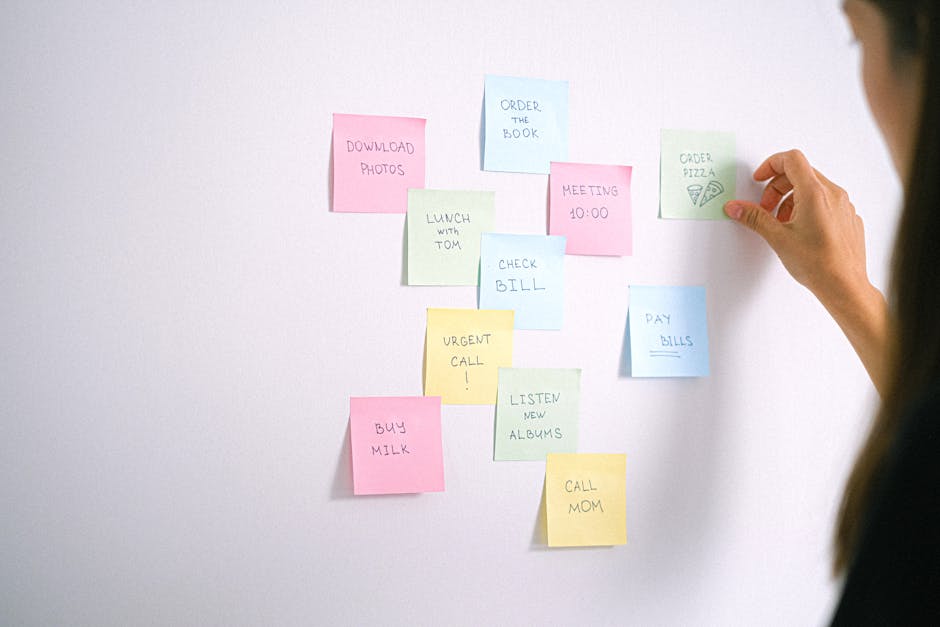Accidentally scheduled a tweet you need to delete? This guide provides clear instructions on how to delete scheduled posts on X (formerly Twitter), ensuring your content is always accurate and timely.
Quick Answer Summary
This comprehensive guide covers essential aspects of delete scheduled posts on x (twitter): a quick guide, including practical steps, best practices, and expert insights.
Introduction: Managing Your Scheduled X Posts
Managing your content schedule on X (formerly Twitter) is crucial for maintaining a consistent and engaging presence. Sometimes, however, circumstances change, and you need to delete a scheduled post. Perhaps the information is no longer relevant, the timing is off due to unforeseen events, or you've simply decided to go in a different direction with your content strategy. Whatever the reason, knowing how to quickly and efficiently delete scheduled posts is an essential skill for any X user.
Key Considerations:
- Deleting a scheduled post is permanent. Double-check that you've selected the correct post before confirming the deletion.
- If you're using a third-party social media management tool, the deletion process might differ slightly from the native X interface. Consult the tool's documentation for specific instructions.
- Consider rescheduling a new post to fill the gap if deleting a scheduled post leaves a noticeable hole in your content calendar.
💡 Pro Tip: Regularly review your scheduled posts to ensure they remain relevant and aligned with your current goals. This proactive approach can help you avoid the need for last-minute deletions.
Quick Overview of the Deletion Process
The process for deleting a scheduled post on X is generally straightforward. First, navigate to your profile and find the "Scheduled Posts" section. This is typically located in the menu or settings area. Once you've found the scheduled post you want to remove, there's usually a delete or cancel option associated with it. Clicking this option will prompt a confirmation message to ensure you want to proceed. Confirming the deletion will remove the post from your schedule.
For users managing multiple social media accounts, platforms like PostLayer can streamline this process by providing a centralized view of all scheduled content, making it easier to locate and delete posts across different platforms, including X. With a visual content calendar, you can quickly identify and modify your scheduled posts, saving time and ensuring your content strategy stays on track.
Step-by-Step Guide: Deleting Scheduled Posts on X
Managing your scheduled posts on X (formerly Twitter) is a crucial part of maintaining an organized and effective social media presence. Sometimes, you need to delete a scheduled post due to changes in timing, content updates, or simply because you've decided it's no longer relevant. Fortunately, the process is straightforward.
Key Considerations:
- Deleting a scheduled post is permanent, so double-check before confirming.
- Deleting a post doesn't automatically create a replacement. If you need to post something else, schedule a new one.
- If you use a third-party social media management tool, the deletion process might vary slightly within that platform.
Accessing Your Scheduled Posts
The first step is to access the section where your scheduled posts are stored. On X, this is typically found within the 'Posts' or 'Schedule' section of your profile or dashboard. Look for an option labeled "Scheduled" or something similar. If you're using a social media management platform, like PostLayer, the navigation might be slightly different, but the principle remains the same: find the area that lists your upcoming posts.
Locating the Post You Want to Delete
Once you're in the scheduled posts section, you'll see a list of your upcoming tweets. Scroll through the list to find the specific post you want to remove. Many platforms, including X, display the scheduled date and time for each post, making it easier to identify the correct one. Review the content of the post to ensure you've selected the right one for deletion.
Deleting the Scheduled Post
After locating the correct post, look for a delete or cancel option. This is often represented by a trash can icon, an "X," or a "Delete" button. Click this option. You'll likely be prompted to confirm your decision. Confirming will permanently remove the post from your schedule. If you're using a platform like PostLayer, which allows for multi-platform scheduling, deleting the post will typically remove it from the schedule across all selected platforms.
💡 Pro Tip: Regularly review your scheduled posts to ensure they're still relevant and aligned with your current strategy. This proactive approach can help prevent accidental or inappropriate posts from going live.
Deleting scheduled posts on X is a simple process that allows you to maintain control over your content calendar. By following these steps, you can easily remove unwanted posts and keep your social media strategy on track.
Deleting Scheduled Posts on Mobile
Managing your scheduled posts on X (formerly Twitter) directly from your mobile device is a common task for many users. Whether you need to adjust your content strategy, correct a mistake, or simply postpone a tweet, deleting a scheduled post is a straightforward process. This section will guide you through the steps to easily remove scheduled posts using the X mobile application.
Key Considerations:
- Deleting a scheduled post is permanent. Once removed, the tweet will not be sent unless you reschedule it.
- Always double-check the content of the scheduled post before deleting to ensure you're removing the correct one.
- Keep in mind that deleting a scheduled post does not affect already published tweets.
Accessing Scheduled Posts on the X Mobile App
To begin, open the X app on your smartphone or tablet. Tap the "Profile" icon, usually located in the top left corner of the screen. This will open the navigation menu. Look for "Drafts" in the menu, and tap it. Within the Drafts section, you'll see two tabs: "Saved" and "Scheduled." Select the "Scheduled" tab to view all of your currently scheduled posts. This is where you can manage your upcoming tweets.
Deleting a Scheduled Post on Mobile
Once you've accessed your scheduled posts, locate the tweet you wish to delete. Tap on the scheduled post to open it. You'll then see options to edit or delete the post. To delete, tap the "Delete" button, which is often represented by a trash can icon. A confirmation prompt will appear, asking if you're sure you want to delete the post. Confirm your choice, and the scheduled post will be removed from your queue.
💡 Pro Tip: If you are managing multiple social media accounts, consider using a social media management platform. These platforms often provide a more streamlined interface for scheduling and managing content across different platforms, potentially simplifying the process of deleting scheduled posts.
By following these steps, you can efficiently manage your scheduled posts on X directly from your mobile device, ensuring your content strategy remains flexible and up-to-date.
Deleting Scheduled Posts on Desktop
Managing your scheduled posts on X (formerly Twitter) is essential for maintaining a consistent and relevant social media presence. Sometimes, you need to delete a scheduled post due to changes in your strategy, updated information, or simply because the content is no longer appropriate. Fortunately, deleting scheduled posts on the desktop version of X is a straightforward process.
Key Considerations:
- Deleting a scheduled post is permanent. Ensure you're certain before proceeding.
- Regularly review your scheduled content to ensure it remains timely and relevant.
- If you frequently need to reschedule content, consider using a social media management platform like PostLayer for easier organization and adjustments.
Accessing Scheduled Posts on the X Website
To delete a scheduled post, you first need to access your scheduled posts section on the X website. Here’s how:
- Log in to your X account on your desktop computer.
- In the left-hand navigation menu, click on "More."
- From the expanded menu, select "Creator Studio." If you don't see Creator Studio, look for "Media Studio" and then "Producer."
- Within Creator Studio (or Media Studio), navigate to the "Posts" or "Scheduled" section. This section displays all your scheduled posts.
Deleting a Scheduled Post on Desktop
Once you've accessed your scheduled posts, deleting one is simple:
- Locate the scheduled post you wish to delete.
- Hover over the post. You should see options to edit or delete the post.
- Click the "Delete" button (often represented by a trash can icon).
- A confirmation prompt will appear. Confirm your decision to delete the post.
- The scheduled post will be removed from your schedule.
💡 Pro Tip: If you're frequently deleting and rescheduling posts, explore tools like PostLayer, which offer a visual content calendar to help you plan and manage your social media content more efficiently. This can reduce the need for constant deletions and adjustments.
By following these steps, you can easily delete scheduled posts on the X desktop website, ensuring your content remains relevant and aligned with your current strategy. Regularly reviewing and managing your scheduled content is a key part of effective social media management.
Best Practices for Managing Scheduled Posts
Managing a social media presence often involves scheduling posts in advance to maintain a consistent flow of content. However, plans change, and sometimes it's necessary to delete a scheduled post on X (formerly Twitter). The process is generally straightforward, but best practices can help you avoid errors and maintain an organized content calendar.
Deleting a Scheduled Post on X:
- Navigate to your X profile and find the "Scheduled Posts" or "Drafts" section. This is typically located in the left-hand menu or under a "More" option.
- Locate the post you wish to delete. You may need to scroll through a list or calendar view.
- Click on the post to open it. Look for a "Delete" or "Cancel Schedule" option. Confirm your decision to remove the post.
Best Practices for Managing Scheduled Posts
Effective management of scheduled content involves more than just knowing how to delete a post. Here are some crucial practices:
Regularly Review Your Scheduled Content
It's important to periodically review your scheduled posts to ensure they remain relevant and timely. News events or changes in your business can make previously planned content inappropriate or outdated. A quick check can prevent potentially embarrassing or insensitive posts from going live.
Double-Check Dates and Times
Before finalizing your scheduling, always double-check the dates and times of your posts. Mistakes happen, and accidentally scheduling a post for the wrong day or time can diminish its impact or confuse your audience. Many social media management platforms display content in a calendar view, making it easier to spot errors.
Consider Using a Social Media Management Tool
For individuals and businesses managing multiple social media accounts, a social media management tool can be invaluable. These tools, like PostLayer, often offer features like a visual content calendar, which simplifies scheduling and makes it easier to review and modify planned posts. They can also provide analytics to help you optimize your posting schedule for maximum engagement.
💡 Pro Tip: When deleting a scheduled post, consider saving it as a draft. This allows you to easily repurpose the content later with minimal effort.
By following these best practices, you can effectively manage your scheduled posts on X and other social media platforms, ensuring your content remains relevant, timely, and aligned with your overall social media strategy.
Troubleshooting Common Issues
Deleting a scheduled post on X (formerly Twitter) should be a straightforward process, but sometimes users encounter snags. This section addresses two common issues: difficulty locating scheduled posts and the persistence of a post even after deletion.
Troubleshooting Tips:
- Double-Check the Schedule: Ensure you're looking in the correct place. Typically, scheduled posts are found in a dedicated section within the X interface, often labeled "Scheduled Posts" or something similar within the composer or drafts area.
- Filter and Sort: If you have many scheduled posts, use any available filtering or sorting options to narrow down the list. Look for options to sort by date or search for specific keywords in the post content.
- Refresh the Page: A simple refresh of the page can often resolve display issues. Sometimes, the interface may not update immediately after scheduling a post.
- Clear Cache and Cookies: Browser cache and cookies can sometimes interfere with the proper functioning of websites. Clearing them might resolve the issue.
💡 Pro Tip: If you are using a third-party scheduling tool, verify that your X account is properly connected and authorized within the tool's settings. Disconnecting and reconnecting the account can sometimes resolve syncing issues.
If you've successfully deleted a scheduled post but it still appears on your profile, there are a few potential explanations. It's possible the post was already published before you deleted it. In some cases, there might be a delay in the system updating, especially if you have a large following. Clearing your browser's cache or checking again after a few minutes often resolves this.
Post Still Published After Deletion?
- Check the Publication Time: Verify the scheduled time. If it's in the past, the post may have already been published.
- Allow Time for Propagation: Social media platforms can take time to fully update across all servers. Wait a few minutes and check again.
- Contact Support: If the issue persists after a reasonable amount of time, contacting X support might be necessary.
By following these troubleshooting steps, you can often resolve common issues related to deleting scheduled posts on X and ensure your content strategy remains on track.
Conclusion: Staying in Control of Your X Content
Effectively managing your scheduled posts on X (formerly Twitter) is crucial for maintaining a consistent and relevant online presence. Deleting a scheduled post is a straightforward process, but it's important to remember the steps involved to avoid accidentally publishing content you no longer intend to share.
Recap of Deletion Steps:
- Navigate to your profile on X.
- Access your drafts or scheduled posts section, typically found within the "Posts" or "Profile" menu.
- Locate the specific scheduled post you wish to delete.
- Select the post and choose the "Delete" option, usually represented by a trash can icon or a similar symbol.
- Confirm your decision to delete the post when prompted.
💡 Pro Tip: Regularly review your scheduled posts. Many users find it helpful to set a reminder to check their scheduled content periodically. This allows you to ensure the posts are still relevant and aligned with your current messaging and goals.
The importance of actively managing your scheduled posts cannot be overstated. Content may become outdated, irrelevant, or even inappropriate due to changing circumstances or news events. Regularly reviewing and deleting scheduled posts when necessary ensures that your X feed remains current, accurate, and reflective of your intended message. Utilizing tools like Tweetdeck or other social media management platforms can often streamline this process, offering a centralized location to view and manage all your scheduled content across different accounts.
By staying vigilant and employing these best practices, you can maintain control over your X content and ensure it consistently aligns with your overall social media strategy.
Conclusion
Understanding and implementing the strategies outlined in this guide will help you make the most of delete scheduled posts on x (twitter): a quick guide. The key is to start with the fundamentals and gradually build upon your knowledge and skills.
🔑 Key Takeaways
- •Managing Your Scheduled X Posts
- •Step-by-Step Guide: Deleting Scheduled Posts on X
- •Deleting Scheduled Posts on Mobile
- •Deleting Scheduled Posts on Desktop
Quick Answer: Accidentally scheduled a tweet you need to delete? This guide provides clear instructions on how to delete scheduled posts on X (formerly Twitter), ensuring your content is always accurate and timely.
Take Control of Your Content Calendar
Successfully removed your scheduled post? Now, ensure your content calendar remains optimized and error-free. Learn how to efficiently manage and reschedule your posts for maximum impact.
Explore Content Scheduling Tips