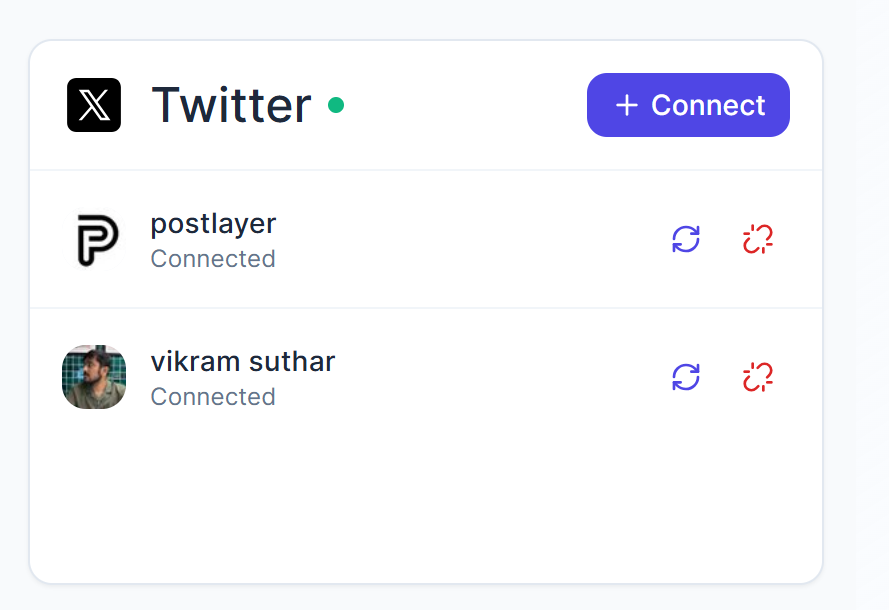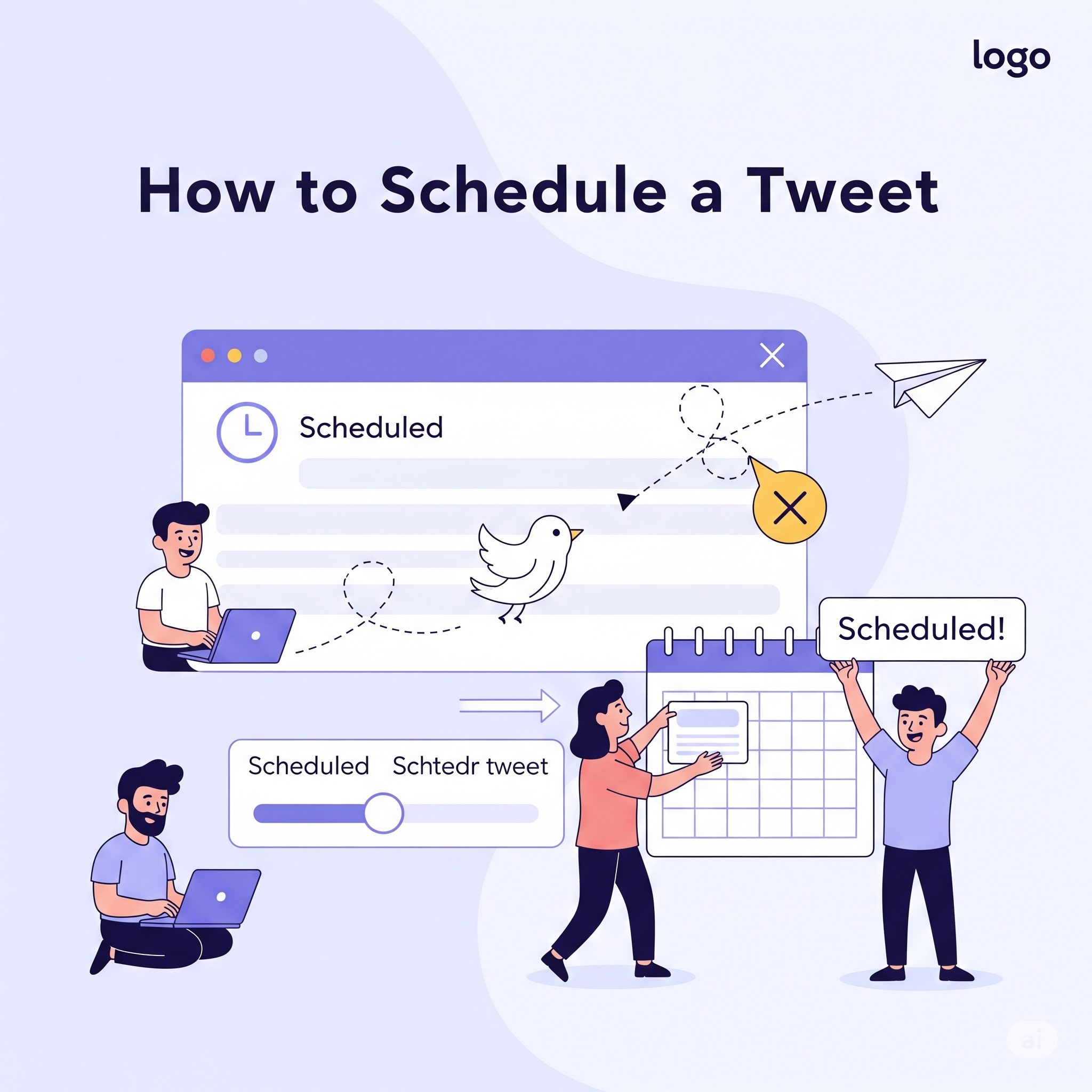Managing more than one X (Twitter) account? With Postlayer, you can easily connect and switch between accounts for smooth scheduling and publishing. Here’s a quick guide:Managing more than one X (Twitter) account? With Postlayer, you can easily connect and switch between accounts for smooth scheduling and publishing. Here’s a quick guide:
Step 1: Log into the Right X Account
Before connecting, make sure you’re logged into the additional X account at x.com.
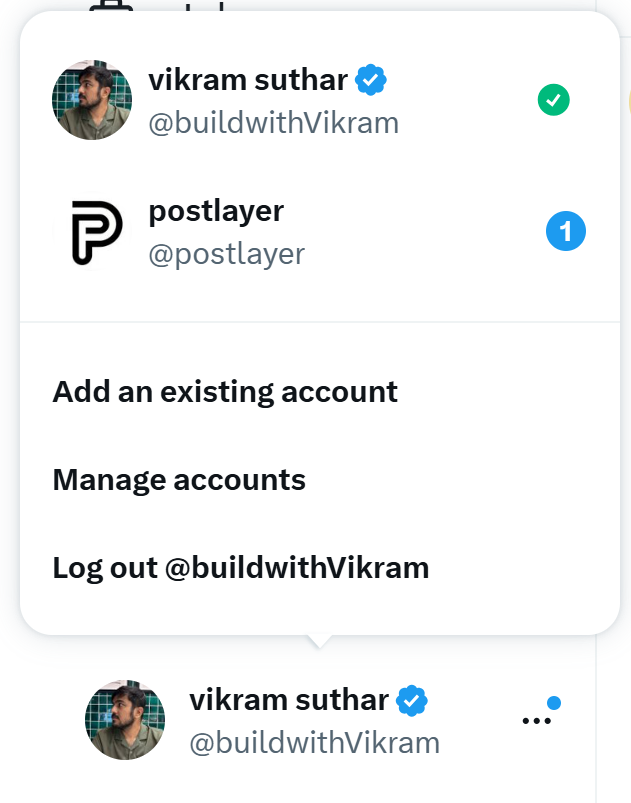
Step 2: Check Connected Accounts
Click on your profile picture in the bottom-left corner on X to see which accounts are already connected.
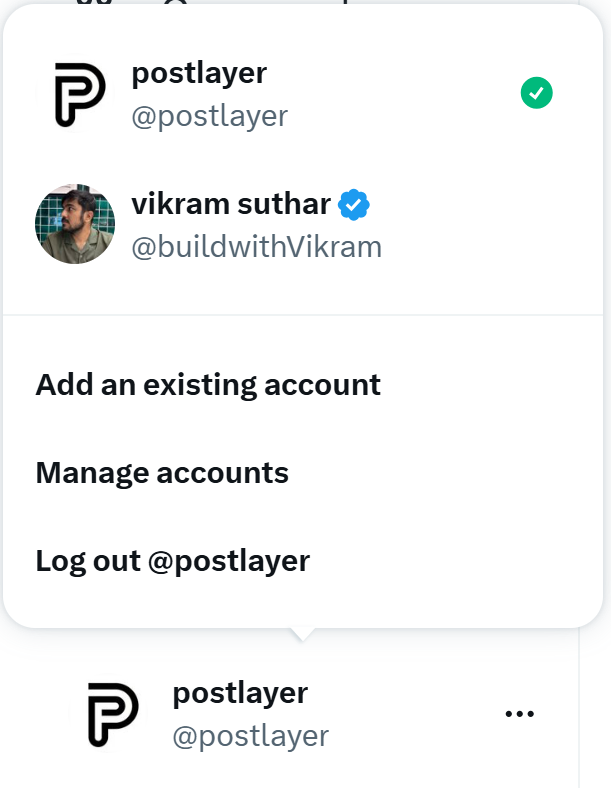
Step 3: Switch to the Other Account
Switch to the X account you want to connect (the one that isn’t already linked to Postlayer).
Step 4: Open Postlayer Connection Page
Go to postlayer.co/user/connect.
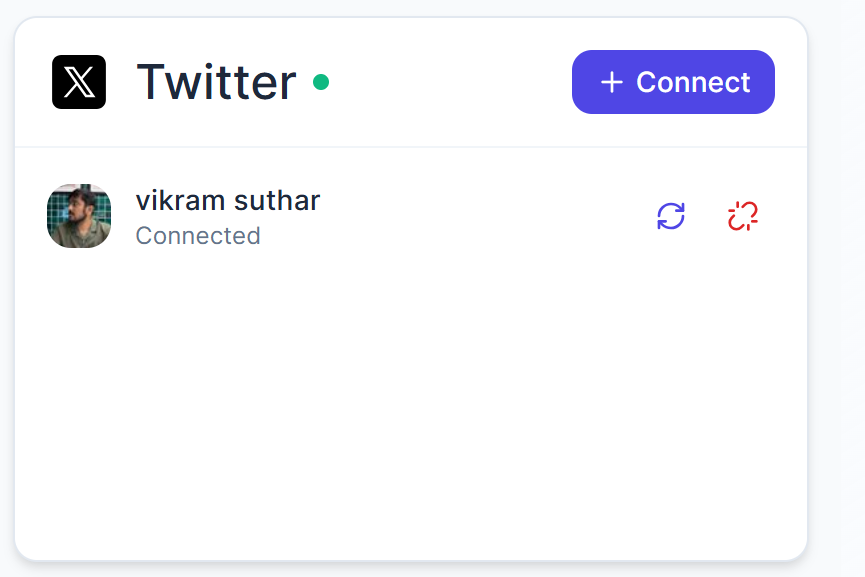
Step 5: Click “Connect” for X
Find the X platform option and click Connect.
Step 6: Authorize Access
You’ll be redirected to X for permission. If you’re logged into the new account, it will appear for authentication. Click Authorize to finish.
✅ That’s it! Your new X account is now connected to Postlayer, and you can start publishing and scheduling across multiple accounts with ease