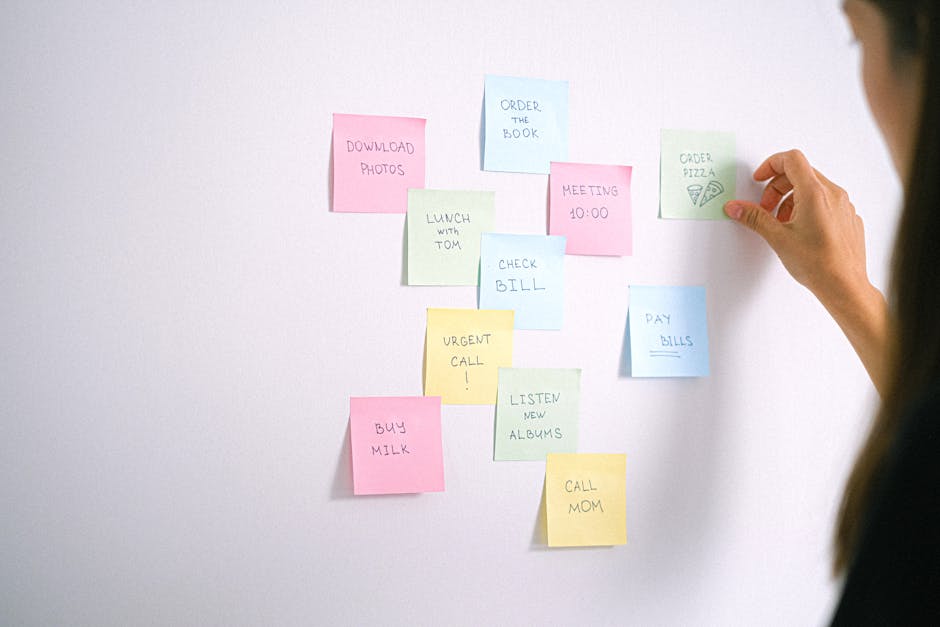Managing scheduled posts on X (formerly Twitter) is crucial for maintaining a consistent and effective social media presence. This guide walks you through the steps to view, edit, and delete your scheduled content.
Quick Answer Summary
This comprehensive guide covers essential aspects of how to check scheduled posts on x (twitter), including practical steps, best practices, and expert insights.
Introduction: Managing Your Scheduled X Posts
Scheduling posts on X (formerly Twitter) has become a standard practice for individuals and businesses alike. It allows you to maintain a consistent presence, even when you're unavailable to post in real-time. This is particularly useful for reaching audiences in different time zones or for ensuring content is published at optimal engagement times. Many social media managers find that scheduling simplifies their workflow and allows them to focus on other crucial tasks, such as engaging with their audience and analyzing performance.
Benefits of Scheduling X Posts:
- Maintains a consistent posting schedule, improving brand visibility.
- Reaches audiences across different time zones without requiring real-time posting.
- Allows for batch creation and scheduling of content, saving time and effort.
- Provides opportunities to plan campaigns and promotions in advance.
While scheduling offers significant advantages, it's equally important to regularly check your scheduled posts. The social media landscape is dynamic; trends change rapidly, and unexpected events can occur. What seemed appropriate and engaging when you scheduled a post may become tone-deaf or irrelevant by the time it's published. Therefore, proactive monitoring is essential to ensure your content remains aligned with current events and your brand's messaging.
💡 Pro Tip: Check your scheduled posts at least once a day, especially if you have multiple posts scheduled or if significant events are unfolding.
By regularly reviewing and adjusting your scheduled posts, you can ensure that your content remains relevant, engaging, and aligned with your brand's values. This proactive approach will help you maintain a positive online presence and avoid potential missteps. Many social media management platforms, like PostLayer, provide a visual content calendar that makes it easy to review and manage scheduled content across multiple platforms.
How to Check Scheduled Posts on X (Web)
Managing your presence on X (formerly Twitter) effectively often involves scheduling posts to optimize engagement and reach your audience at the right times. Thankfully, X provides a straightforward way to check and manage your scheduled posts directly within the web interface. This allows you to review, edit, or delete scheduled tweets before they go live, ensuring your content aligns with your current strategy and any real-time events.
Key Considerations:
- Regularly review your scheduled posts to ensure they remain relevant and timely. Current events or breaking news may necessitate adjustments.
- Be mindful of time zone settings when scheduling posts, especially if you're targeting an international audience.
- If you are using a third-party tool, like PostLayer, to schedule your posts, it's still good practice to occasionally check the X interface to ensure everything is functioning as expected. PostLayer offers a visual content calendar that makes this easy to do.
Step-by-Step Guide to Accessing Your Scheduled Tweets
- Log in to your X account on the web.
- In the left-hand navigation menu, click on "More" (the three dots icon).
- From the expanded menu, select "Posts".
- At the top of the "Posts" page, you will see tabs labeled "Posts", "Replies", "Media", "Likes", and "Scheduled". Click on the "Scheduled" tab.
- This will display a list of all your currently scheduled tweets.
Understanding the Scheduled Posts Interface
Once you've accessed the "Scheduled" tab, you'll see a list of your future tweets. Each scheduled post typically displays the content of the tweet, the scheduled date and time, and options to edit or delete the post. The interface is generally clean and intuitive, allowing you to quickly scan your upcoming content. Many users find this interface useful for making last-minute adjustments or ensuring the overall flow of their content calendar is consistent.
💡 Pro Tip: If you manage multiple X accounts, be sure you are logged into the correct account before checking or making changes to scheduled posts.
By regularly checking your scheduled posts on X, you can maintain control over your content and ensure your messaging remains timely and relevant. This simple process is crucial for effective social media management and helps you maximize the impact of your tweets.
How to Check Scheduled Posts on X (Mobile App)
Managing your presence on X (formerly Twitter) effectively often involves scheduling posts to reach your audience at optimal times. Fortunately, checking your scheduled posts directly within the X mobile app is straightforward. This allows you to review, edit, or delete scheduled content on the go, ensuring your messaging remains timely and accurate.
Finding Your Scheduled Tweets on iOS and Android
The process is nearly identical for both iOS and Android devices:
- Open the X App: Launch the X application on your smartphone or tablet.
- Compose a New Tweet: Tap the "+" (compose) icon, usually located in the bottom right corner of the screen.
- Access Scheduled Posts: Within the compose window, look for a calendar icon (often accompanied by a clock). This icon is typically located near the bottom of the screen, sometimes within the tweet options. Tapping this icon will take you to your scheduled posts.
- Review and Manage: You'll now see a list of all your scheduled tweets. From here, you can tap on individual posts to edit their content, change their scheduled time, or delete them entirely.
Navigating the Mobile Scheduling Feature
The scheduling interface on the X mobile app is generally user-friendly. When reviewing your scheduled posts, pay attention to the date and time each tweet is set to publish. This allows you to quickly identify any potential conflicts or outdated content. Many users find it helpful to periodically review their scheduled content to ensure it remains relevant and aligns with their current strategy. If you manage multiple social media accounts, you might find a dedicated social media management platform like PostLayer helpful to streamline the scheduling process across different platforms.
Key Considerations:
- Time Zone: Be mindful of the time zone when scheduling. Ensure the scheduled time aligns with your target audience's location.
- Content Relevance: Regularly review scheduled tweets to ensure they are still relevant and appropriate, especially in response to current events.
- Mobile vs. Desktop: While the mobile app offers convenient access, some users may prefer the larger screen and more comprehensive features available on the desktop version of X or a third-party scheduling tool.
💡 Pro Tip: Use the X mobile app's scheduling feature to prepare tweets in advance during downtime, then schedule them to publish during peak engagement hours for maximum visibility.
By regularly checking and managing your scheduled posts on the X mobile app, you can maintain a consistent and engaging presence, ensuring your content reaches your audience at the right time.
Editing and Deleting Scheduled Posts on X
Managing your scheduled posts on X (formerly Twitter) is crucial for maintaining an effective and timely social media presence. Things change rapidly, and what seemed appropriate when you initially scheduled a tweet may no longer be relevant or accurate. Knowing how to edit or delete scheduled content is therefore essential.
Modifying Your Scheduled Content
X allows you to edit scheduled posts before they are published. Typically, you can access your scheduled tweets through your profile settings. Look for a "Scheduled Posts" or "Drafts" section. Once you've located the tweet you wish to modify, you can usually click on it to open it for editing. You can then change the text, add or remove media, and adjust the scheduled time. After making your changes, be sure to save the updated tweet.
Deleting Unwanted Scheduled Tweets
Sometimes, the best course of action is to simply delete a scheduled tweet. This is often the case if the tweet is no longer relevant, contains outdated information, or is no longer appropriate due to current events. The process for deleting a scheduled tweet is generally straightforward. Access your "Scheduled Posts" section as described above. Find the tweet you want to remove and look for a "Delete" or "Cancel" option. Confirm the deletion to remove the tweet from your schedule.
Best Practices for Editing and Deleting:
- Regularly review your scheduled posts to ensure they are still timely and relevant.
- Be mindful of current events and adjust or delete tweets that may be insensitive or inappropriate.
- Double-check your edits for typos and errors before saving.
💡 Pro Tip: If you're managing multiple accounts or scheduling a high volume of posts, consider using a social media management platform like PostLayer. These platforms often provide more robust editing and scheduling features, including a visual content calendar for better organization.
By regularly reviewing and managing your scheduled posts, you can ensure that your X account remains a valuable and engaging source of information for your followers.
Troubleshooting Common Issues
Managing scheduled posts on X (formerly Twitter) can sometimes present challenges. Occasionally, posts may not appear as scheduled, or you might encounter difficulties when editing or deleting them. Understanding the common causes and troubleshooting steps can help ensure your content is published as intended.
Common X Scheduling Issues:
- Scheduled Posts Not Appearing?: This can often be due to a technical glitch, incorrect time zone settings, or issues with the scheduling tool itself. Double-check the scheduled time and date, and ensure your time zone is correctly configured within your X settings.
- Problems with Editing or Deleting: Sometimes, edits might not save correctly, or deleting a scheduled post may seem unsuccessful. This could be a temporary issue with X's platform. Try refreshing the page or clearing your browser cache. If the problem persists, consider using a different browser or device.
- Third-party app issues: If you're using a third-party app for scheduling, ensure that the app has the necessary permissions and is properly connected to your X account. Revoking and re-granting permissions can often resolve connectivity issues.
💡 Pro Tip: For reliable scheduling, consider using a dedicated social media management platform like PostLayer. These platforms often provide more robust scheduling features and error handling compared to native scheduling tools.
Many users find that using a social media management platform provides more reliable scheduling. However, if you are still experiencing issues with X's native scheduling, or a third-party app, consider reaching out to the X Help Center for assistance. They can provide platform-specific support and troubleshoot account-related problems that might be affecting your scheduled posts.
Regularly checking your scheduled posts and being proactive in addressing any issues ensures that your content reaches your audience as planned, improving your overall social media strategy.
Leveraging Third-Party Tools for Enhanced Scheduling
Effectively managing your presence on X (formerly Twitter) often involves scheduling posts in advance. While X offers basic scheduling features, many users find that leveraging third-party social media management platforms provides enhanced functionality and greater control over their content calendar. These platforms typically offer features beyond simple scheduling, such as content curation, analytics, and team collaboration capabilities.
Key Considerations:
- Centralized Dashboard: Manage scheduled posts across multiple social media accounts from a single platform.
- Advanced Scheduling Options: Schedule posts for specific times and dates, often with the ability to repeat posts or schedule in bulk.
- Content Calendar View: Visualize your scheduled content on a calendar for better planning and organization.
💡 Pro Tip: Regularly review your scheduled posts to ensure they remain relevant and timely, especially in light of current events or trending topics.
Exploring Social Media Management Platforms: Many platforms exist that can help you schedule and manage your X posts. Some popular options include Hootsuite, Buffer, and Sprout Social. These platforms often offer free trials or tiered pricing plans, allowing you to choose a plan that fits your needs and budget.
Benefits of Using Advanced Scheduling Features: Using these platforms can save you time and effort by allowing you to plan and schedule your content in advance. This is especially useful for maintaining a consistent posting schedule, which can help to increase engagement and grow your audience. Advanced features like bulk scheduling and automated posting can further streamline your workflow.
PostLayer: Streamlining Your X Scheduling Workflow: For creators, small businesses, and agencies seeking efficient social media management, PostLayer offers a modern SaaS platform with multi-platform scheduling, including X. Its visual content calendar makes it easy to view and manage scheduled X posts. The platform also includes features like AI caption generation and smart timing recommendations to enhance your scheduling workflow.
By leveraging third-party tools, you can gain more control over your X presence, improve your content planning, and ultimately save time and effort. Remember to choose a platform that aligns with your specific needs and budget.
Conclusion: Staying on Top of Your X Content Calendar
Effectively managing your scheduled posts on X (formerly Twitter) is crucial for maintaining a consistent and engaging presence. Regularly reviewing your scheduled content ensures your messages are timely, relevant, and aligned with your current marketing goals. This also provides an opportunity to refine your strategy based on recent trends and audience feedback.
Key Considerations:
- Regular Audits: Make it a habit to check your scheduled posts at least once a week, or more frequently if you're running time-sensitive campaigns.
- Content Relevance: Ensure that the content is still appropriate and aligns with current events. Sometimes, scheduled posts can become insensitive or irrelevant due to unforeseen circumstances.
- Engagement Opportunities: Review your scheduled posts to identify opportunities to add relevant hashtags or engage with potential followers.
💡 Pro Tip: Consider using a social media management platform like PostLayer, which offers a visual content calendar and allows you to easily review and manage your scheduled posts across multiple platforms in one place. This can save you considerable time and effort compared to checking each platform individually.
Many social media platforms, including X, offer a built-in scheduling feature that allows you to schedule posts in advance. This is a great way to maintain a consistent posting schedule, even when you're busy. To check your scheduled posts directly on X, navigate to the "Scheduled Posts" section, typically found in the compose tweet window or under your profile settings. From there, you can review, edit, or delete any scheduled tweets. If you're using a third-party tool, such as Hootsuite or Buffer, you'll need to log in to your account on that platform to manage your schedule.
By prioritizing consistent review and optimization, you can ensure that your X content strategy remains effective and contributes to your overall social media goals.
Conclusion
Understanding and implementing the strategies outlined in this guide will help you make the most of how to check scheduled posts on x (twitter). The key is to start with the fundamentals and gradually build upon your knowledge and skills.
🔑 Key Takeaways
- •Managing Your Scheduled X Posts
- •Check Scheduled Posts on X (Web)
- •Check Scheduled Posts on X (Mobile App)
- •Editing and Deleting Scheduled Posts on X
Quick Answer: Managing scheduled posts on X (formerly Twitter) is crucial for maintaining a consistent and effective social media presence.
Tired of struggling to manage your X (Twitter) schedule?
Easily view, edit, and manage all your scheduled X posts (and posts on other platforms!) with PostLayer's visual content calendar. Plus, get AI-powered caption suggestions and smart scheduling recommendations to maximize engagement. Start your 7-day free trial today – no credit card required!
Try PostLayer Free