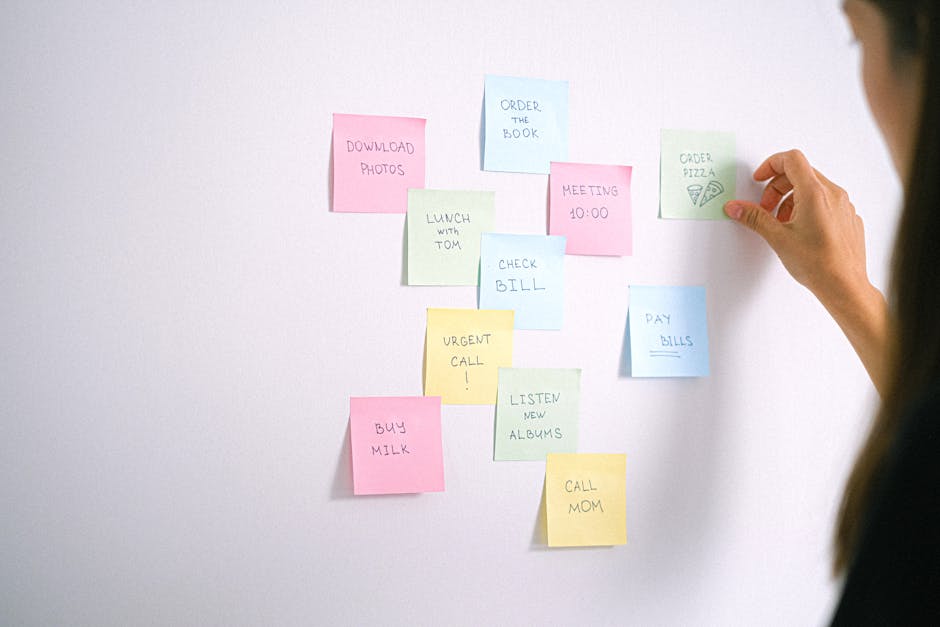Managing your Facebook content calendar effectively requires knowing how to check your scheduled posts. This guide provides a step-by-step walkthrough.
Quick Answer Summary
This comprehensive guide covers essential aspects of how to check scheduled facebook posts, including practical steps, best practices, and expert insights.
Introduction: Why Checking Scheduled Facebook Posts Matters
Scheduling posts on Facebook is a fantastic way to maintain a consistent online presence, even when you're busy. However, simply scheduling content and forgetting about it isn't a best practice. Regularly checking your scheduled posts is crucial for ensuring your content aligns with current events, reflects your brand's voice accurately, and ultimately performs as intended. Many things can change between the time you schedule a post and when it goes live, making a quick review an essential step in your social media strategy.
Key Considerations:
- Relevance: News and trends evolve rapidly. A post scheduled weeks in advance might become irrelevant or even insensitive by the time it's published.
- Accuracy: Double-check that all information, links, and images are still accurate and up-to-date. Broken links or outdated information can damage your credibility.
- Brand Voice: Ensure the tone and message of your scheduled posts are still appropriate and consistent with your current brand messaging.
💡 Pro Tip: Designate a recurring time in your weekly schedule to review all scheduled social media posts across all platforms. This ensures nothing slips through the cracks.
Regularly checking your scheduled Facebook posts offers significant benefits. It allows you to adapt to unforeseen circumstances, maintain the quality of your content, and ultimately maximize the impact of your social media efforts. By proactively reviewing your schedule, you can ensure your posts are always timely, relevant, and aligned with your overall marketing goals.
Step-by-Step Guide: How to Check Scheduled Posts on Facebook (Desktop)
Managing your Facebook content effectively often involves scheduling posts in advance. Knowing how to check these scheduled posts is crucial to ensure your content strategy is on track and to make any necessary adjustments. This guide provides a step-by-step process for viewing your scheduled posts on Facebook using a desktop computer.
Key Considerations:
- Scheduled posts are only visible to you and other admins or editors of the Facebook page.
- Regularly review your scheduled posts to ensure the content is still relevant and timely.
- You can edit, reschedule, or delete scheduled posts as needed.
Accessing the Publishing Tools:
First, navigate to your Facebook Page on a desktop browser. Look for the "Meta Business Suite" or "Publishing Tools" option, typically found in the left-hand menu or under the "More" dropdown menu on your page. Clicking on either of these options will take you to the content management area of your Facebook Page.
Finding the 'Scheduled Posts' Section:
Once in the Publishing Tools or Meta Business Suite, look for a section labeled "Scheduled Posts" or "Planner". This section is designed to provide an overview of all content you have scheduled for future publication. The exact wording may vary slightly depending on Facebook's current layout, but it should be easily identifiable within the content management interface.
Reviewing Post Details:
Within the "Scheduled Posts" section, you'll see a list of your upcoming posts. Click on a specific post to view its details. You'll be able to review the content of the post, the scheduled time and date, and any associated media. From this view, you usually have options to edit the post, reschedule it for a different time, or delete it entirely. This allows you to maintain control over your content calendar and adapt to any changing circumstances. For users managing multiple social media accounts, platforms like PostLayer can streamline this process by providing a centralized view of scheduled content across different platforms, saving time and effort.
💡 Pro Tip: Use the search or filter options within the "Scheduled Posts" section to quickly find specific posts if you have many scheduled.
Regularly checking your scheduled posts on Facebook ensures your content is timely, relevant, and aligned with your overall social media strategy. By following these steps, you can effectively manage your scheduled content and maintain a consistent presence on Facebook.
Step-by-Step Guide: How to Check Scheduled Posts on Facebook (Mobile App)
Managing your Facebook content effectively often involves scheduling posts in advance. This allows you to maintain a consistent presence, even when you're busy. Fortunately, Facebook makes it relatively straightforward to check your scheduled posts directly from your mobile app. This guide provides a step-by-step walkthrough on how to do just that.
Key Steps:
- Navigating to the Menu: Open the Facebook app on your mobile device and tap the menu icon, which usually appears as three horizontal lines (often located in the bottom right corner on iOS devices or the top right corner on Android devices).
- Locating 'Scheduled Posts': The location of the 'Scheduled Posts' option can vary slightly depending on updates to the Facebook app. Typically, you'll find it within the 'Professional Dashboard' or 'Settings & Privacy' section of your page. Look for options related to 'Content' or 'Posts'. Sometimes it may be under 'Meta Business Suite'.
- Examining Post Previews: Once you've located the 'Scheduled Posts' section, you'll see a list of all your upcoming posts. Tap on a specific post to view a preview, edit the content, reschedule it for a different time, or cancel the scheduled post altogether.
💡 Pro Tip: Regularly reviewing your scheduled posts is a good practice to ensure the content is still relevant and timely. Consider adjusting the scheduling if current events make a planned post inappropriate.
Checking your scheduled posts on the Facebook mobile app is a simple process that helps you maintain control over your content strategy. By following these steps, you can easily manage your upcoming posts and ensure they align with your overall goals. For users managing multiple social media accounts across different platforms, social media management platforms like PostLayer can help to streamline this process by offering centralized scheduling and management features. This can save time and effort compared to managing each platform separately.
Editing or Canceling Scheduled Posts
Once you've scheduled a post on Facebook, it's not set in stone. Life happens, and your content strategy might need to adapt. Fortunately, Facebook provides options to modify or cancel scheduled posts directly within the platform. Knowing how to manage your scheduled content ensures your posts remain relevant and timely.
Key Considerations:
- Modifying a scheduled post allows you to correct errors, update information, or change the creative elements.
- Deleting a scheduled post is crucial if the content becomes irrelevant or conflicts with current events.
- Rescheduling gives you the flexibility to adjust your posting times based on updated audience insights or campaign goals.
How to Modify a Scheduled Post:
To edit a scheduled post, navigate to your Facebook Page. Look for the "Publishing Tools" section (often found under "More Tools" or a similar dropdown). Inside Publishing Tools, find the "Scheduled Posts" area. From there, you can select the post you want to change. You'll typically have the option to edit the text, images, videos, and targeting. Save your changes, and the post will be updated.
Deleting a Scheduled Post:
Deleting a scheduled post follows a similar process. Access the "Scheduled Posts" section within Publishing Tools. Select the post you wish to remove. There should be a "Delete" or "Cancel Schedule" option available. Confirm your decision, and the post will be removed from the schedule.
Rescheduling Options:
Rescheduling a post is also usually accessible within the "Scheduled Posts" section. When you select a post, you should find an option to change the date and time. Choose your new desired schedule and save the changes. Many social media management platforms, like PostLayer, also offer visual content calendars, making rescheduling a drag-and-drop process. These platforms can be particularly helpful for managing multiple posts across different social media accounts.
💡 Pro Tip: Regularly review your scheduled posts to ensure they align with your current marketing objectives and remain appropriate for the current context. This proactive approach can help prevent potential missteps and maximize the impact of your social media presence.
Mastering the art of modifying, deleting, and rescheduling Facebook posts empowers you to maintain a dynamic and responsive social media presence. By staying flexible and adaptable, you can ensure your content always delivers the right message at the right time.
Troubleshooting Common Issues
Even with careful planning, sometimes scheduled Facebook posts don't behave as expected. Troubleshooting these issues can save you time and prevent missed opportunities. Here are some common problems and how to address them.
Common Facebook Scheduling Issues:
- Posts Not Appearing in the Schedule: Refresh your page or app. If the post still isn't visible, check your internet connection. Sometimes, a post might be stuck in a processing queue.
- Incorrect Time Zones: Double-check your Facebook settings to ensure the time zone is correct. An incorrect time zone will cause posts to publish at the wrong time. Also, verify the time zone setting within any third-party scheduling tools you might be using.
- Connectivity Problems: A weak or unstable internet connection can prevent posts from scheduling correctly. Ensure you have a stable connection before scheduling or publishing.
💡 Pro Tip: If you're using a social media management platform, like PostLayer, review their help documentation or contact their support team for platform-specific troubleshooting steps. They often have guides tailored to resolving scheduling errors within their system.
Addressing these common issues proactively can help you maintain a consistent and effective Facebook presence. Regularly reviewing your scheduled posts and verifying your settings will minimize disruptions and ensure your content reaches your audience as planned.
Tips for Efficient Facebook Scheduling
Efficient Facebook scheduling is crucial for maintaining a consistent presence and engaging your audience effectively. One key aspect of this efficiency is regularly checking your scheduled posts to ensure they are accurate, timely, and aligned with your overall content strategy. Fortunately, Facebook provides straightforward ways to review and manage your scheduled content.
Steps to Check Scheduled Posts on Facebook:
- For Pages: Navigate to your Facebook Page. Look for the "Publishing Tools" tab (or "Meta Business Suite"). Within Publishing Tools, you will find a "Scheduled Posts" section. Here, you can view all posts scheduled for the future.
- Review Details: Click on individual scheduled posts to review the content, scheduled date and time, and any attached media. This is a crucial step to catch any errors before they go live.
- Edit or Reschedule: If necessary, you can edit the post content, reschedule the posting time, or delete the scheduled post altogether.
💡 Pro Tip: Regularly checking your scheduled posts is especially important when world events or news cycles change rapidly. You may need to adjust your content to remain sensitive and relevant.
Many social media managers find a visual content calendar helpful for overall planning. This allows you to see all scheduled content across different platforms at a glance. Some social media management platforms, like PostLayer, offer integrated content calendars and scheduling tools to streamline this process. This can be especially useful if you manage multiple accounts or want to collaborate with a team.
By regularly reviewing and managing your scheduled Facebook posts, you can ensure your content remains relevant, accurate, and effective in engaging your target audience. This proactive approach contributes significantly to a successful social media strategy.
Streamlining Social Media Management with PostLayer
Effective social media management often involves scheduling posts in advance. Checking your scheduled posts on Facebook is crucial to ensure your content is published correctly and at the optimal time. Whether you're using Facebook's native scheduling tools or a third-party platform, understanding how to review your upcoming content is essential for maintaining a consistent and engaging online presence.
Checking Scheduled Posts on Facebook:
- Using Facebook's Native Tools: Navigate to your Facebook Page, then look for the "Publishing Tools" or "Creator Studio" option. Within these sections, you'll typically find a "Scheduled Posts" area where you can view, edit, or cancel upcoming posts.
- Reviewing Post Details: Carefully examine each scheduled post to confirm the content, image/video, and scheduled date/time are accurate. Pay attention to any links or hashtags included in the post.
- Mobile Access: While desktop access is common, many users also manage their Facebook Pages via the mobile app. The process for checking scheduled posts is similar, usually found within the Page settings or management tools.
💡 Pro Tip: Regularly check your scheduled posts, especially after making updates to your overall social media strategy. This ensures your content aligns with your current goals and avoids any outdated or irrelevant information from being published.
By routinely checking your scheduled posts on Facebook, you can maintain control over your social media presence, ensure accuracy, and optimize your content strategy for maximum impact. Many social media managers find that a streamlined workflow, combined with regular review, is the key to successful content scheduling.
Conclusion: Mastering Your Facebook Content Calendar
Effectively managing your Facebook content calendar hinges on regularly checking your scheduled posts. This ensures your content is accurate, timely, and aligned with your overall marketing strategy. Whether you're using Facebook's native scheduling tool or a third-party platform, the process is generally straightforward and well worth the effort. Regularly reviewing your scheduled posts allows you to catch errors, update information, and adapt to changing circumstances before your content goes live.
Key Steps for Reviewing Scheduled Posts:
- Access Your Publishing Tools: In Facebook, navigate to your Page and find the "Publishing Tools" or "Creator Studio" section. This is your central hub for managing content.
- Locate the Scheduled Posts Section: Within the Publishing Tools, look for a tab or section labeled "Scheduled Posts" or similar. This is where all your future posts are listed.
- Review Each Post Individually: Carefully examine each scheduled post for accuracy, including text, images, videos, and links. Check for any typos, broken links, or outdated information.
- Edit or Reschedule as Needed: If you find any errors or need to make changes, use the editing options to correct the post. You can also reschedule the post for a different date and time if necessary.
💡 Pro Tip: Many find it helpful to review scheduled posts at least once a week, or even more frequently if your content is time-sensitive. Consider setting a recurring reminder to ensure you don't forget.
The benefits of proactive schedule management are significant. By regularly checking your scheduled posts, you minimize the risk of publishing incorrect or outdated content, which can damage your brand's credibility. It also allows you to stay agile and adapt your content strategy to respond to current events or changing trends. For those managing multiple social media accounts, platforms like PostLayer can streamline this process by offering a unified content calendar for various platforms, making it easier to review and manage all your scheduled posts in one place. This proactive approach ultimately leads to a more consistent, engaging, and effective social media presence.
Conclusion
Understanding and implementing the strategies outlined in this guide will help you make the most of how to check scheduled facebook posts. The key is to start with the fundamentals and gradually build upon your knowledge and skills.
🔑 Key Takeaways
- •Why Checking Scheduled Facebook Posts Matters
- •Step-by-Step Guide: How to Check Scheduled Posts on Facebook (Desktop)
- •Step-by-Step Guide: How to Check Scheduled Posts on Facebook (Mobile App)
- •Editing or Canceling Scheduled Posts
Quick Answer: Managing your Facebook content calendar effectively requires knowing how to check your scheduled posts.
Tired of Manually Checking Your Facebook Schedule?
PostLayer's visual content calendar makes managing scheduled posts across all your social media platforms (Facebook, Instagram, X, LinkedIn, TikTok, YouTube, Pinterest) a breeze. See everything at a glance, reschedule with drag-and-drop, and never miss a post again. Start your 7-day free trial today – no credit card required!
Simplify Scheduling with PostLayer