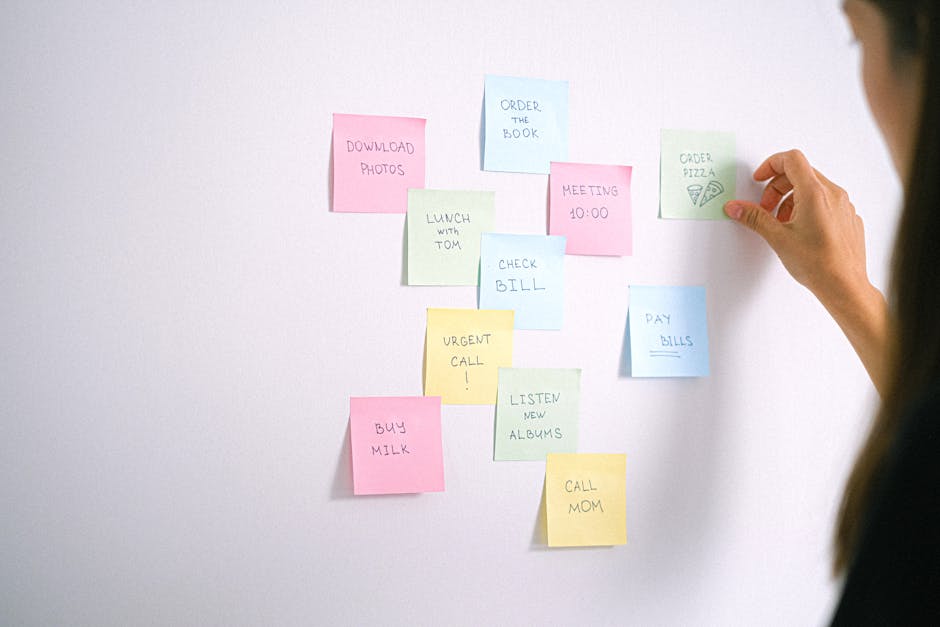Managing your LinkedIn content calendar is crucial for maintaining a consistent and professional presence. This guide shows you how to check, edit, and delete your scheduled posts on LinkedIn.
Quick Answer Summary
This comprehensive guide covers essential aspects of check scheduled linkedin posts: a quick guide, including practical steps, best practices, and expert insights.
Introduction: Managing Your LinkedIn Content
LinkedIn has become a vital platform for professional networking, brand building, and content marketing. Scheduling your posts on LinkedIn allows you to maintain a consistent presence, reach your audience at optimal times, and manage your content strategy effectively. By planning and scheduling content in advance, you can free up valuable time to engage with your network and focus on other critical aspects of your business or career. Many professionals and businesses find that scheduling posts improves their overall LinkedIn marketing performance.
Key Considerations:
- Consistency: Scheduled posts help maintain a regular posting schedule, keeping your audience engaged.
- Time Optimization: Reach your audience when they are most active, even if you're not available to post manually.
- Strategic Planning: Allows you to plan campaigns and align your LinkedIn content with broader marketing goals.
Even with the best scheduling tools, it's crucial to regularly check your scheduled content. There are several reasons why this is important. First, platform algorithms and policies can change, potentially affecting how your posts are displayed. Second, real-world events might make a previously scheduled post seem insensitive or irrelevant. Third, errors in your scheduled posts, such as incorrect links or typos, can damage your credibility. Regularly reviewing your scheduled content helps you avoid these potential pitfalls and maintain a professional and effective presence on LinkedIn.
💡 Pro Tip: Schedule time each week to review all your scheduled LinkedIn posts. Check for accuracy, relevance, and proper formatting to ensure they align with your current strategy and brand voice.
By understanding the importance of scheduling and the necessity of checking your scheduled content, you can maximize your impact on LinkedIn and achieve your professional goals more effectively. Using a social media management platform like PostLayer can further streamline this process, allowing you to schedule, review, and analyze your LinkedIn content from one central location.
How to Check Scheduled Posts on LinkedIn (Desktop)
LinkedIn's scheduling feature is a valuable tool for maintaining a consistent presence and managing your content calendar efficiently. Knowing how to check your scheduled posts is essential for ensuring your content goes live as planned and for making any necessary adjustments. This guide outlines the steps to easily access, review, and manage your scheduled LinkedIn posts on the desktop platform.
Key Considerations:
- Scheduled posts are typically visible only to the user who scheduled them and platform administrators (if applicable).
- Review scheduled posts regularly to confirm accuracy and relevance, especially if market trends or business priorities change.
- Be mindful of time zones when scheduling to ensure your content is published at the optimal time for your target audience.
Accessing Your Scheduled Posts
To view your scheduled posts on LinkedIn using a desktop computer, follow these steps:
- Log in to your LinkedIn account.
- Navigate to your profile page.
- Look for the "Activity" section. This is often found near the top of your profile, below your headline and summary.
- Within the "Activity" section, you should find an option to manage posts. The exact wording may vary slightly, but it often includes "Posts," "Articles," or "All Activity."
- Within this section, there is often a "Scheduled" tab or similar option. Click this tab to view your scheduled posts. If you don't see it immediately, look for a "Manage posts" option, which will take you to a page where you can view scheduled content.
Reviewing Post Details
Once you've accessed the scheduled posts section, you can review the details of each post. This includes the content of the post, the scheduled date and time, and any associated media. Take the time to carefully review each post to ensure it is accurate and aligns with your current marketing goals.
Editing or Deleting Scheduled Posts
If you need to make changes to a scheduled post, LinkedIn typically provides options to edit or delete it. These options are usually located near the post itself, often represented by three dots or a similar icon. Clicking this icon will reveal a menu with options to edit, reschedule, or delete the post. Editing allows you to modify the text, images, or videos, while deleting removes the post from the schedule entirely.
💡 Pro Tip: Regularly reviewing your scheduled posts helps you maintain control over your LinkedIn presence and adapt to changing circumstances. Many social media management platforms, like PostLayer, offer enhanced scheduling features and a centralized view of scheduled content across multiple platforms, streamlining the content management process and allowing for easier adjustments.
By following these steps, you can easily check and manage your scheduled LinkedIn posts, ensuring your content is delivered effectively and efficiently.
Checking Scheduled Posts on the LinkedIn Mobile App
Managing your LinkedIn presence on the go often involves scheduling posts for optimal engagement. Fortunately, LinkedIn's mobile app allows you to check and manage your scheduled content directly from your smartphone. This is particularly useful for ensuring your content calendar is accurate and making necessary adjustments, regardless of your location.
Finding Your Scheduled Content
Accessing your scheduled posts on the LinkedIn mobile app is generally straightforward, though the exact navigation may slightly vary depending on app updates. Typically, you'll start by navigating to your profile. Look for a "Manage" or "Activity" section, often found near your profile summary. Within this area, there's usually an option to view your posts, drafts, and scheduled content. Keep an eye out for a "Scheduled" tab or a similar label that indicates your upcoming posts. If you're part of a LinkedIn Page, ensure you're viewing the page as an admin to access its scheduled content.
Managing Posts on Mobile
Once you've located your scheduled posts, you can typically perform several actions. The LinkedIn app usually allows you to edit the post's content, change the scheduled time, or delete the post entirely. This flexibility is crucial for responding to real-time events or adjusting your strategy based on performance data. If you find manually managing scheduled posts across multiple platforms time-consuming, many users turn to dedicated social media management tools. These platforms often offer more comprehensive scheduling features, content calendars, and analytics.
Key Considerations:
- Regularly review your scheduled posts to ensure they remain relevant and timely.
- Double-check your scheduling settings to avoid posting at unintended times.
- Consider using a social media management tool if you're managing multiple accounts or require advanced scheduling features.
💡 Pro Tip: If you're managing a LinkedIn Page, designate multiple admins to ensure someone can always access and manage scheduled content.
By regularly checking and managing your scheduled LinkedIn posts on the mobile app, you can maintain an active and engaging presence, even when you're away from your computer. This proactive approach helps ensure your content strategy stays on track and maximizes your reach.
Troubleshooting Common Issues
Even with the best planning, scheduled LinkedIn posts can sometimes encounter issues. Understanding common problems and their solutions can save you time and frustration. This section addresses two frequent concerns: posts not appearing as scheduled and difficulty editing or deleting scheduled content.
Troubleshooting Common Issues:
- Posts Not Appearing as Scheduled: If a post doesn't publish, first double-check the scheduled date and time. Ensure the time zone is correct, both in your LinkedIn settings and within the scheduling tool you're using. Sometimes, connection issues or platform glitches can prevent a post from going live. Refreshing the page or rescheduling the post can often resolve the problem.
- Difficulty Editing or Deleting: Occasionally, editing or deleting a scheduled post might be problematic. Clear your browser's cache and cookies, or try accessing LinkedIn from a different browser. If you're using a third-party scheduling tool, ensure it's properly connected to your LinkedIn account and that you have the necessary permissions.
💡 Pro Tip: When using a social media management platform, such as PostLayer, regularly check your scheduled content to ensure accuracy and that no unexpected errors have occurred. Many platforms offer notifications to alert you to scheduling failures.
Addressing these common issues proactively allows for smoother LinkedIn content management. By systematically checking scheduled posts and understanding potential roadblocks, you can maintain a consistent and effective online presence.
Tips for Effective LinkedIn Content Scheduling
Effectively managing your LinkedIn presence often involves scheduling posts in advance. Whether you're sharing industry insights, company updates, or engaging content, knowing how to check your scheduled posts is crucial for maintaining a consistent and organized strategy. This ensures your content goes live at the optimal time, even when you're unavailable.
Key Considerations:
- Plan Your Content Calendar: Before scheduling, outline your content topics, target dates, and times. This provides a roadmap for your LinkedIn activity.
- Use a Social Media Management Tool: Platforms like Hootsuite, Buffer, and Sprout Social allow you to schedule posts across multiple social media channels, including LinkedIn, and provide centralized dashboards to view and manage your scheduled content.
- Regularly Review and Adjust Your Schedule: Things change. It's important to check your scheduled posts regularly to ensure they're still relevant and timely. Reschedule or cancel posts as needed to align with current events or evolving business goals.
💡 Pro Tip: Many social media management tools offer a visual content calendar, making it easy to see your scheduled posts at a glance. Use this feature to quickly identify any gaps or overlaps in your content schedule.
For those seeking a streamlined solution, a social media management platform like PostLayer can significantly simplify the scheduling process. PostLayer provides a visual content calendar where you can view and manage all scheduled LinkedIn posts. This allows for efficient planning and adjustments, ensuring your content strategy remains on track.
Checking and managing your scheduled LinkedIn posts is essential for a successful content strategy. By planning effectively, utilizing social media management tools, and regularly reviewing your schedule, you can ensure your content reaches your audience at the right time, maximizing engagement and impact.
Conclusion
In conclusion, regularly checking your scheduled LinkedIn posts is crucial for maintaining a consistent and effective social media presence. It allows you to ensure your content is still relevant, error-free, and aligned with your current marketing goals. Neglecting this step can lead to missed opportunities, posting outdated information, or even sharing content that no longer reflects your brand's messaging. Taking the time to review and adjust your scheduled posts is an investment in the overall success of your LinkedIn strategy.
Key Considerations:
- Relevance: Verify that the content is still timely and aligns with current events or industry trends.
- Accuracy: Double-check for any factual errors, outdated statistics, or broken links.
- Messaging: Ensure the tone and messaging are still appropriate and consistent with your brand's voice.
- Visuals: Confirm that images and videos are displaying correctly and are optimized for LinkedIn's platform.
💡 Pro Tip: Schedule time each week to review your upcoming LinkedIn posts. This proactive approach will help you catch any potential issues before they impact your audience.
Staying organized is key to LinkedIn success. Utilize a social media calendar or scheduling tool to manage your content pipeline effectively. Many platforms offer features that allow you to easily view, edit, and reschedule posts. If you're managing multiple social media accounts, consider using a platform designed for streamlining these processes. For example, a platform like PostLayer allows you to schedule posts across LinkedIn and other social media platforms from a central dashboard, offering a visual content calendar and features for efficient content management.
By prioritizing the monitoring and organization of your scheduled LinkedIn posts, you can maximize engagement, build a stronger brand presence, and achieve your social media marketing objectives. Regular review and adjustments are essential for maintaining a dynamic and impactful LinkedIn strategy.
Conclusion
Understanding and implementing the strategies outlined in this guide will help you make the most of check scheduled linkedin posts: a quick guide. The key is to start with the fundamentals and gradually build upon your knowledge and skills.
🔑 Key Takeaways
- •Managing Your LinkedIn Content
- •Check Scheduled Posts on LinkedIn (Desktop)
- •Checking Scheduled Posts on the LinkedIn Mobile App
- •Troubleshooting Common Issues
Quick Answer: Managing your LinkedIn content calendar is crucial for maintaining a consistent and professional presence.
Tired of LinkedIn Scheduling Headaches?
Now that you know how to check your scheduled LinkedIn posts, imagine simplifying the entire process! PostLayer's visual content calendar lets you effortlessly manage posts across LinkedIn and other platforms like Instagram, Facebook, and more. Plus, our AI-powered caption generator and smart scheduling recommendations will save you time and boost your engagement. Start your 7-day free trial today – no credit card required!
Simplify Scheduling with PostLayer