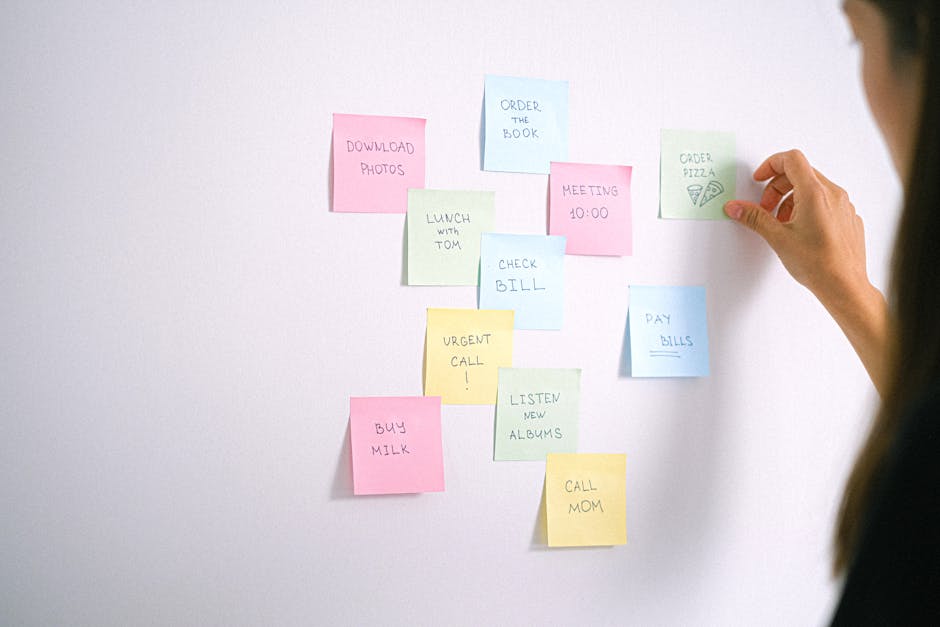This guide provides a step-by-step walkthrough on how to check your scheduled posts on LinkedIn, ensuring your content strategy stays on track.
Quick Answer Summary
This comprehensive guide covers essential aspects of how to check scheduled linkedin posts, including practical steps, best practices, and expert insights.
Introduction: Staying Organized with LinkedIn Scheduling
In today's fast-paced digital landscape, maintaining a consistent presence on LinkedIn is crucial for professional networking, brand building, and lead generation. Scheduling posts allows you to plan your content strategy in advance and ensure regular engagement, even when you're occupied with other tasks. However, simply scheduling your posts isn't enough. Regularly checking your scheduled content is vital to ensure accuracy, relevance, and optimal timing.
The Importance of Checking Scheduled Posts:
- Accuracy: Verify that your scheduled posts contain the correct information, links, and visuals. Typos or outdated details can negatively impact your credibility.
- Relevance: Ensure your content remains relevant to current events and industry trends. Unexpected news or shifts in the market may require you to adjust or postpone scheduled posts.
- Timing Optimization: Review the scheduled times to ensure they still align with your target audience's activity patterns. You might need to adjust the schedule based on recent engagement data.
- Compliance: Confirm that your posts adhere to LinkedIn's community standards and any relevant legal or regulatory requirements.
LinkedIn offers a built-in scheduling feature that allows you to schedule posts directly from the platform. To check your scheduled posts on LinkedIn, navigate to your company page or profile. From there, look for the "Activity" section, which often includes a "Scheduled" or "Drafts" area. This section displays all your upcoming posts, allowing you to review, edit, or delete them as needed. Many users also use third-party social media management tools, such as PostLayer, to manage and schedule their content across multiple platforms, including LinkedIn. These tools often provide a centralized dashboard for viewing and managing scheduled posts, offering additional features like content calendars and analytics.
💡 Pro Tip: Set a recurring reminder in your calendar to review your scheduled LinkedIn posts at least once a week. This proactive approach helps you catch potential issues before they impact your online presence.
By regularly checking your scheduled LinkedIn posts, you can maintain a polished and professional online presence, ensuring that your content is accurate, relevant, and effectively reaches your target audience. This proactive approach will help you maximize the impact of your LinkedIn strategy and achieve your desired goals.
How to Check Scheduled Posts on LinkedIn (Desktop)
LinkedIn's scheduling feature allows you to plan and prepare your content in advance, ensuring consistent engagement with your network. Checking your scheduled posts is crucial for verifying accuracy, adjusting timing, or making last-minute edits. This guide provides a step-by-step walkthrough of how to access and review your scheduled posts on LinkedIn via desktop.
Key Considerations:
- Scheduled posts are generally visible only to you until they are published.
- Regularly review your scheduled content to ensure it remains relevant and timely.
- Edits made to scheduled posts are saved automatically.
Step 1: Accessing Your LinkedIn Activity
First, log in to your LinkedIn account on your desktop computer. Once logged in, navigate to your profile page. You can do this by clicking on your profile picture or your name in the top navigation bar.
Step 2: Navigating to Scheduled Posts
On your profile page, look for the "Activity" section. Below your recent activity, there is often a link or button that says "See all activity." Click this button. In the activity section, you should see a "Posts" tab. Click on this tab to view your posts and related options. Depending on LinkedIn's interface updates, you may find a "Scheduled" posts option directly within the "Posts" tab or within a "Manage" or "Drafts" section. Look for any option related to managing your content.
Step 3: Reviewing Your Scheduled Content
Once you've found the "Scheduled" posts section, you will see a list of all the posts you have scheduled for future publication. You can typically view the content of each post, the scheduled date and time, and options to edit, reschedule, or delete the post. Carefully review each scheduled post to ensure accuracy and relevance. This is your chance to make any necessary adjustments before the post goes live.
💡 Pro Tip: Regularly checking your scheduled posts allows you to maintain a consistent and relevant presence on LinkedIn, boosting your engagement and visibility.
By following these steps, you can easily check and manage your scheduled LinkedIn posts, ensuring your content strategy stays on track and effectively reaches your target audience. For users managing multiple social media accounts, platforms like PostLayer offer a centralized dashboard for scheduling and reviewing content across various platforms, saving time and streamlining your social media workflow.
How to Check Scheduled Posts on LinkedIn (Mobile App)
Managing your LinkedIn presence often involves scheduling posts for optimal engagement. Luckily, checking your scheduled posts directly within the LinkedIn mobile app is a straightforward process. This allows you to review, edit, or even cancel scheduled content while you're on the go, ensuring your content strategy stays aligned with your goals.
Key Steps to Check Scheduled Posts on LinkedIn (Mobile App):
- Step 1: Opening the LinkedIn App: Start by launching the LinkedIn app on your smartphone or tablet. Make sure you are logged in to the account where you scheduled the posts.
- Step 2: Finding Your Posts: Navigate to your profile. Typically, this is done by tapping your profile picture or the "Me" icon, often found in the bottom navigation bar. Look for a section related to activity or posts. The exact wording and placement can vary slightly depending on app updates.
- Step 3: Locating Scheduled Content: Within your profile or activity section, you'll need to find the area where your drafts and scheduled posts are stored. Often, this is within the "Posts" section, or a dedicated "Scheduled" tab. Some users find it in the "Activity" section under "Posts". Look for any options that mention "scheduled," "pending," or "drafts." The scheduled posts will then be visible, allowing you to review them individually.
💡 Pro Tip: If you're managing multiple LinkedIn accounts or find the native scheduling features limiting, consider using a dedicated social media management platform. Many platforms, like PostLayer, offer enhanced scheduling capabilities, a visual content calendar, and analytics to streamline your social media workflow.
By following these steps, you can easily check your scheduled LinkedIn posts using the mobile app. Regularly reviewing your scheduled content ensures accuracy and relevance, maximizing the impact of your LinkedIn presence.
Managing and Editing Your Scheduled Posts
Effectively managing your scheduled LinkedIn posts is crucial for maintaining a consistent and engaging presence. After scheduling content, it's often necessary to review, edit, or even reschedule posts to ensure they align with your current strategy and any unforeseen circumstances. LinkedIn provides tools to easily manage your scheduled content directly within the platform.
Checking and Modifying Scheduled Posts on LinkedIn:
- Accessing Scheduled Posts: Navigate to your LinkedIn page and look for the "Activity" section. Within this section, you should find an option to view your scheduled posts. The exact location may vary slightly depending on LinkedIn's interface updates.
- How to Edit Scheduled Posts: Once you've located your scheduled posts, you can select the post you wish to modify. Most platforms, including LinkedIn, will allow you to edit the text, images, or videos associated with the post. Make the necessary changes and save.
- How to Reschedule Posts: If you need to change the posting time, look for a reschedule option. This typically involves selecting a new date and time for your post to go live.
- How to Delete Scheduled Posts: If you decide a scheduled post is no longer relevant, you can delete it. Look for a delete or remove option associated with the post in the scheduled posts view.
💡 Pro Tip: Regularly review your scheduled posts, especially if there are industry events or breaking news that might affect the relevance or tone of your content. Many find it helpful to set a recurring reminder to check their content calendar.
By regularly checking and managing your scheduled LinkedIn posts, you can ensure your content remains timely, relevant, and aligned with your overall social media strategy. This proactive approach helps maximize engagement and maintain a professional online presence. For users managing multiple social media accounts, platforms like PostLayer can streamline this process by providing a centralized dashboard to schedule, edit, and analyze content across various platforms.
Best Practices for LinkedIn Content Scheduling
LinkedIn's scheduling feature allows you to prepare and queue your content in advance, saving time and ensuring consistent posting. Before your posts go live, it's crucial to double-check them to avoid errors and ensure they align with your intended message. Fortunately, LinkedIn provides a way to review your scheduled content directly within the platform.
How to Check Scheduled Posts on LinkedIn:
- LinkedIn Native Scheduling: Navigate to your LinkedIn company page or profile. Look for the "Manage" or "Activity" section, often found in the top navigation or sidebar. Within this area, you should find a "Scheduled Posts" or "Drafts" section where you can review, edit, or delete upcoming posts.
- Third-Party Scheduling Tools: If you're using a social media management platform like PostLayer to schedule your LinkedIn content, you'll typically find a content calendar or scheduled posts view within the tool itself. This allows you to see all your scheduled content across multiple platforms, including LinkedIn, in one place.
- Content Review: Carefully examine each scheduled post for any typos, grammatical errors, broken links, or formatting issues. Also, confirm that the image or video is displaying correctly and that the caption is engaging and relevant.
💡 Pro Tip: Schedule a regular content review session, perhaps once a week, to ensure that your scheduled posts remain timely and relevant. This is especially important if you're scheduling content far in advance.
Regularly checking your scheduled LinkedIn posts is a simple but essential practice for maintaining a professional online presence. By taking the time to review your content, you can ensure that you're putting your best foot forward and maximizing your engagement on the platform. Many social media management tools, such as PostLayer, offer consolidated scheduling views that make this review process more efficient.
Streamlining LinkedIn Scheduling with Social Media Management Tools
Managing a consistent presence on LinkedIn often involves scheduling posts in advance. Regularly checking your scheduled posts is crucial to ensure your content is accurate, timely, and aligned with your current strategy. Different methods exist for reviewing scheduled content, depending on whether you're using LinkedIn's native scheduler or a third-party social media management platform. Neglecting this step can lead to outdated information being shared or missed opportunities to engage with your audience during peak times.
Key Considerations:
- Regularly review scheduled posts to maintain content quality and relevance.
- Check for changes in industry trends or company updates that may affect the accuracy of your scheduled content.
- Ensure scheduled posts are optimized for the target audience and posting time.
Many professionals and businesses use social media management platforms to streamline their LinkedIn scheduling. These platforms often offer a centralized dashboard where you can view, edit, and reschedule your content. These tools also frequently provide analytics to help refine your posting strategy over time. This can save significant time and effort compared to managing posts directly within LinkedIn.
💡 Pro Tip: Schedule time each week to audit your upcoming LinkedIn posts, even if you're confident in your initial plan.
PostLayer is a social media management platform that provides efficient LinkedIn scheduling and content management. With PostLayer, users can easily view all their scheduled LinkedIn posts in a visual content calendar. This allows for quick assessment and adjustments as needed. Key features for LinkedIn management in PostLayer include the ability to edit scheduled posts, reschedule them with smart timing recommendations, and collaborate with team members on content planning. By using a platform like PostLayer, you can maintain a consistent and engaging LinkedIn presence while saving valuable time and resources.
Regularly reviewing scheduled posts, whether through LinkedIn's native tools or a social media management platform like PostLayer, is essential for effective LinkedIn marketing. By doing so, you can ensure your content is always relevant, accurate, and optimized for maximum impact.
Troubleshooting Common Scheduling Issues
Even with the best social media scheduling tools, occasional issues can arise that prevent your LinkedIn posts from publishing as planned. Troubleshooting these problems effectively ensures your content reaches your audience on time and maintains a consistent brand presence.
Common Scheduling Issues on LinkedIn:
- Posts Not Publishing at the Scheduled Time: This is often due to API issues, incorrect time zone settings, or platform glitches.
- Editing Issues and Errors: Sometimes, edits made to a scheduled post are not saved correctly, leading to errors or unexpected content.
- Connectivity Problems: A weak or interrupted internet connection can prevent the scheduling tool from properly communicating with LinkedIn.
Troubleshooting Steps:
- Verify Your Connection: Ensure your internet connection is stable and reliable. Try restarting your router if needed.
- Check Time Zone Settings: Confirm that the time zone setting in your scheduling tool matches your LinkedIn account settings. Mismatched time zones are a common cause of scheduling errors.
- Review Post Content: Double-check your post for any errors, such as broken links, incorrect formatting, or content that violates LinkedIn's guidelines.
- Reschedule the Post: If a post fails to publish, try rescheduling it for a slightly later time. This can often resolve temporary glitches.
- Clear Cache and Cookies: Clearing your browser's cache and cookies can sometimes resolve connectivity issues between the scheduling tool and LinkedIn.
- Contact Support: If you've tried all other solutions, reach out to the support team of your scheduling platform or LinkedIn for assistance.
💡 Pro Tip: Regularly monitor your scheduled posts to ensure they are publishing correctly. Many social media scheduling platforms, such as PostLayer, offer notification features to alert you if a post fails to publish.
By proactively troubleshooting common scheduling issues, you can maintain a consistent and effective presence on LinkedIn, ensuring your content reaches your target audience without interruption.
Conclusion: Mastering Your LinkedIn Content Strategy
Managing a successful LinkedIn presence often involves scheduling posts in advance. Regularly checking your scheduled posts is crucial to ensure your content calendar is running smoothly and to catch any potential errors before they go live. This helps maintain a consistent brand voice and prevents outdated or irrelevant information from being published.
Key Considerations for Checking Scheduled Posts:
- Verification: Confirm that the content, links, and images are accurate and up-to-date.
- Timing: Double-check the scheduled date and time to align with your target audience's activity patterns. Many social media platforms offer insights into peak engagement times.
- Relevance: Ensure the scheduled content is still relevant and timely, especially considering current events or industry trends.
💡 Pro Tip: Designate a specific time each week to review all scheduled posts across your social media platforms. This proactive approach can save you from embarrassing errors and ensure your content remains impactful.
Effective LinkedIn management requires diligence and attention to detail. Regularly reviewing your scheduled posts is a simple yet powerful way to maintain control over your content strategy and maximize your impact on the platform. For those managing multiple social media accounts, a social media management platform like PostLayer could streamline this process by offering a centralized view of all scheduled content and providing tools for easy editing and rescheduling.
By implementing these practices, you can ensure your LinkedIn presence remains professional, engaging, and aligned with your overall business objectives.
Conclusion
Understanding and implementing the strategies outlined in this guide will help you make the most of how to check scheduled linkedin posts. The key is to start with the fundamentals and gradually build upon your knowledge and skills.
🔑 Key Takeaways
- •Staying Organized with LinkedIn Scheduling
- •Check Scheduled Posts on LinkedIn (Desktop)
- •Check Scheduled Posts on LinkedIn (Mobile App)
- •Managing and Editing Your Scheduled Posts
Quick Answer: This guide provides a step-by-step walkthrough on how to check your scheduled posts on LinkedIn, ensuring your content strategy stays on track.
Tired of wondering if your LinkedIn posts are scheduled correctly?
PostLayer's visual content calendar makes managing and checking your scheduled LinkedIn posts a breeze. Plus, you can schedule across multiple platforms, generate AI-powered captions, and get smart scheduling recommendations. Start your 7-day free trial today – no credit card required!
Try PostLayer Free