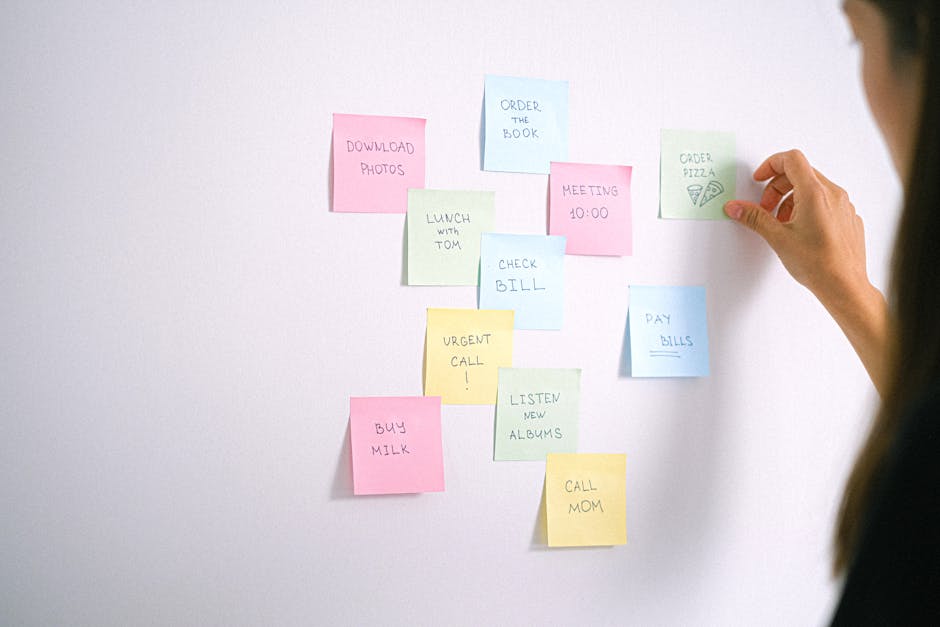Learn how to easily find and manage your scheduled posts on LinkedIn. This guide covers checking, editing, and deleting scheduled content to maintain an effective LinkedIn presence.
Quick Answer Summary
This comprehensive guide covers essential aspects of how to check scheduled posts on linkedin, including practical steps, best practices, and expert insights.
Introduction: Managing Your LinkedIn Schedule
Scheduling posts on LinkedIn can significantly enhance your content strategy, allowing you to maintain a consistent presence even when you're occupied with other tasks. By planning your content in advance, you can ensure a steady stream of valuable information reaches your network, fostering engagement and building your professional brand. Many professionals and businesses find that scheduling helps them optimize posting times for maximum visibility and impact.
Key Considerations:
- Ensure your scheduled content remains relevant, especially if events or news unfold that might affect its context.
- Regularly review your schedule to adapt to changing trends, industry updates, or feedback from your audience.
- Confirm that all links and visuals are accurate and functioning correctly before your posts go live.
The importance of regularly checking your LinkedIn schedule cannot be overstated. While scheduling automates the posting process, it's crucial to monitor your planned content to avoid potential issues. For example, a scheduled post might become irrelevant or even inappropriate if unforeseen events occur. By reviewing your schedule frequently, you can make necessary adjustments and ensure your content aligns with current circumstances and your overall brand messaging.
💡 Pro Tip: Set reminders in your calendar to review your LinkedIn schedule at least once a week, or more frequently if you're covering time-sensitive topics.
Checking your LinkedIn schedule is a vital component of effective social media management. It allows you to maintain control over your content, ensure its relevance, and adapt to changing circumstances, ultimately maximizing the impact of your LinkedIn presence.
Step-by-Step Guide: How to Check Scheduled Posts on LinkedIn
LinkedIn's scheduling feature is a valuable tool for maintaining a consistent presence and reaching your audience at optimal times. However, it's crucial to know how to check your scheduled posts to ensure they're accurate and will publish as intended. This guide walks you through the process of finding and reviewing your scheduled content on LinkedIn.
Key Considerations:
- Scheduled posts are typically accessible only to the user who created them, so you'll need to log in to the correct account.
- The interface for accessing scheduled posts may vary slightly depending on whether you're using the desktop version or the mobile app.
- Regularly reviewing your scheduled posts helps prevent errors, outdated information, or missed opportunities to update content before it goes live.
Accessing Your LinkedIn Activity
The starting point for checking scheduled posts on LinkedIn is usually through your profile activity. On the desktop version, navigate to your profile page. Often, you'll find a section related to your activity, which might include options to view your posts, articles, and, importantly, scheduled content. Look for a "Posts" or "Activity" tab on your profile.
Finding the 'Scheduled Posts' Section
Once you're in your activity feed, the location of the "Scheduled Posts" section can vary. Look for a filter or tab specifically labeled "Scheduled" or "Scheduled Posts." In some cases, it might be nested under a broader category like "Drafts and Scheduled Posts." LinkedIn often updates its interface, so the exact wording may change, but the general concept remains the same. If you are part of a company page, ensure you are viewing the scheduled posts section for the correct page.
Navigating the Scheduled Posts Interface
Within the scheduled posts section, you'll see a list of all your upcoming posts, typically displayed with their scheduled date and time. You can then review each post individually. From here, you should have options to edit, reschedule, or delete the post. Carefully review the content, links, and any attached media to ensure everything is accurate and up-to-date before it's published. If you're managing multiple accounts, platforms like PostLayer can offer a centralized view of all your scheduled content, streamlining the review process.
💡 Pro Tip: Set a recurring reminder in your calendar to regularly check your scheduled LinkedIn posts, especially if you're scheduling content far in advance.
By following these steps, you can easily check and manage your scheduled posts on LinkedIn, ensuring your content is accurate, timely, and effective.
Managing Your Scheduled Posts: Editing, Rescheduling, and Deleting
Once you've scheduled posts on LinkedIn, it's crucial to know how to manage them effectively. Things change – marketing strategies evolve, news breaks, and sometimes, a post just needs a little tweaking. Understanding how to edit, reschedule, and delete your scheduled content ensures your LinkedIn presence remains timely and relevant.
Key Considerations:
- Regularly review your scheduled posts to ensure they align with your current goals and the overall conversation happening on LinkedIn.
- Be prepared to adapt your schedule quickly in response to unexpected events or trending topics.
- Consider the timing of your posts. Are they still optimal for your target audience based on current trends?
How to Edit a Scheduled Post:
LinkedIn allows you to modify scheduled posts before they go live. To edit, navigate to your scheduled posts (typically found in the "Posts" or "Content" section of your LinkedIn page or profile). Locate the post you want to change, and you should find an "Edit" option. Click this, and you can adjust the text, add or remove media, and modify any other elements of the post. Remember to save your changes.
Rescheduling Your Content:
Sometimes, the original posting time no longer works. Rescheduling is usually straightforward. Within the same area where you find your scheduled posts, look for a "Reschedule" option after selecting the post. This allows you to choose a new date and time for publication. Many social media management platforms, like PostLayer, provide a visual content calendar to help you easily drag and drop posts to reschedule them, giving you a bird's-eye view of your upcoming content.
Deleting a Scheduled Post:
If a post is no longer relevant or suitable, deleting it is essential. The "Delete" option is usually located near the "Edit" and "Reschedule" options. Confirm the deletion to remove the post from your schedule. It's generally a good practice to replace the deleted post with new, more relevant content.
💡 Pro Tip: Before making significant changes to a scheduled post, consider duplicating it. This creates a backup in case you want to revert to the original version.
Mastering the art of managing scheduled posts on LinkedIn ensures your content is always timely, relevant, and aligned with your overall marketing strategy. Regularly reviewing and adjusting your schedule will help you maximize engagement and achieve your goals.
Troubleshooting Common Issues
Managing scheduled posts on LinkedIn can be a great way to maintain a consistent presence and reach your audience effectively. However, sometimes things don't go as planned. Let's troubleshoot some common issues you might encounter when working with scheduled posts on LinkedIn.
Scheduled Posts Not Appearing:
- Check Your Scheduled Time: Ensure that the scheduled time has actually passed. Sometimes a simple clock discrepancy can be the culprit.
- Review LinkedIn's Activity Log: LinkedIn's activity log or content management section often provides insights into whether a post was successfully published or if there were any errors.
- Verify Network Connection: Though less common, connectivity issues at the scheduled posting time could prevent the post from going live.
- Check Post Compliance: LinkedIn has community standards and content guidelines. A post violating these might be automatically flagged and not published.
💡 Pro Tip: After scheduling a post, double-check it in LinkedIn's scheduling interface to confirm all details are correct. It's a good practice to ensure your content is ready to go!
Problems with Editing or Deleting:
- Access Permissions: Ensure you have the necessary permissions to edit or delete the scheduled post, especially if you're managing a company page with multiple admins.
- Timing Issues: There might be a brief delay in LinkedIn's system reflecting changes immediately. Try refreshing the page or checking back after a few minutes.
- Browser Compatibility: Rarely, browser-related issues can interfere with editing or deleting. Try using a different browser or clearing your browser cache.
- Third-Party Tools: If you're using a social media management platform to schedule your posts, make sure the connection to LinkedIn is still active and authorized. Tools like PostLayer, which offer multi-platform scheduling, require active authorization.
By systematically checking these potential issues, you can often resolve problems with scheduled LinkedIn posts and ensure your content reaches your audience as intended. Remember to always double-check your scheduled content and connection to LinkedIn regularly.
Best Practices for LinkedIn Scheduling
Effectively managing your LinkedIn presence requires careful planning and consistent execution. Scheduling posts in advance is a great way to maintain a steady stream of content, but it's crucial to regularly check and review your scheduled posts. This ensures your content is still relevant, timely, and aligns with your current marketing goals. Many social media management platforms and LinkedIn itself offer scheduling features, but it's up to you to verify the accuracy and effectiveness of your scheduled content.
Best Practices for LinkedIn Scheduling:
- Regularly Review: Make it a habit to check your scheduled posts at least once a week, or more frequently if your industry is fast-paced.
- Check for Accuracy: Ensure that the links, images, and text in your scheduled posts are correct and up-to-date.
- Consider Current Events: Be mindful of current events and adjust your schedule accordingly. You might need to postpone or modify posts that are no longer appropriate given recent news.
- Verify Timing: Double-check that your posts are scheduled for the correct date and time, taking into account your target audience's activity patterns.
💡 Pro Tip: When planning your LinkedIn content calendar, consider using a spreadsheet or a social media management platform to visualize your schedule and easily make adjustments. Platforms like PostLayer offer visual content calendars and allow for easy rescheduling and editing of posts.
By proactively checking and managing your scheduled LinkedIn posts, you can ensure your content remains relevant, engaging, and contributes to your overall marketing success. Taking the time to review your schedule is a small investment that can yield significant returns in terms of brand reputation and audience engagement.
Streamlining Your LinkedIn Scheduling with Third-Party Tools
Managing a consistent LinkedIn presence often involves scheduling posts in advance. This allows you to maintain a steady flow of content, even when you're busy with other tasks. Many professionals and businesses use third-party scheduling platforms to streamline this process, saving time and improving efficiency. These platforms offer a centralized location to plan, create, and schedule content across multiple social media channels, including LinkedIn.
Key Considerations for Checking Scheduled Posts:
- Confirm Accuracy: Always double-check the content, links, and images of your scheduled posts to ensure they are accurate and error-free.
- Verify Timing: Ensure your posts are scheduled for the correct date and time, considering your target audience's activity patterns.
- Review Platform-Specific Settings: Many platforms allow you to customize settings for each social network. Verify that your LinkedIn posts are configured correctly.
- Check for Updates: Make sure the scheduling platform hasn't been updated and that your scheduled posts were not impacted.
💡 Pro Tip: Regularly review your scheduled posts, especially if you're working on a long-term campaign, to ensure they align with your overall strategy and current events.
One modern solution for LinkedIn scheduling is PostLayer. This platform, designed for creators and businesses, offers a visual content calendar, enabling you to easily view and manage your scheduled posts. With PostLayer, you can confirm the accuracy and timing of your LinkedIn content within a user-friendly interface. This helps to ensure a consistent and effective presence on LinkedIn without constant manual intervention.
By leveraging scheduling platforms like PostLayer, you can optimize your LinkedIn content strategy, save valuable time, and maintain a consistent brand presence, ultimately leading to greater engagement and reach.
Conclusion: Mastering Your LinkedIn Content Strategy
Effectively managing your LinkedIn presence often involves scheduling posts in advance to maintain a consistent content flow. Regularly checking your scheduled posts is crucial to ensure they are accurate, timely, and align with your current strategy. Fortunately, LinkedIn provides straightforward ways to review your upcoming content.
Key Considerations:
- Always double-check scheduled posts for errors in grammar, links, or formatting before they go live.
- Review scheduled content regularly to ensure it remains relevant, especially considering current events or industry changes.
- Make use of the editing features within LinkedIn (or your scheduling tool) to make changes to scheduled posts as needed.
💡 Pro Tip: If you're managing multiple LinkedIn accounts or using a comprehensive social media strategy across various platforms, consider using a social media management platform like PostLayer. These platforms typically offer a centralized calendar view of all your scheduled posts, making it easier to manage and adjust your content strategy across all channels.
To check your scheduled posts directly on LinkedIn, navigate to your company page or profile. Look for the "Activity" section or a similar area where you manage your content. Many users find their scheduled posts are accessible through the content management tools provided by LinkedIn. From there, you should see a list of your scheduled posts, allowing you to review, edit, or delete them as needed. The exact steps can sometimes vary slightly depending on updates to LinkedIn's interface.
Next Steps for Effective LinkedIn Management
Once you've mastered the art of checking and managing scheduled posts, focus on refining your overall LinkedIn content strategy. This includes analyzing post performance, understanding your audience engagement, and adapting your content to better meet their needs. Continuously monitoring and adjusting your approach is key to building a strong and effective LinkedIn presence.
Conclusion
Understanding and implementing the strategies outlined in this guide will help you make the most of how to check scheduled posts on linkedin. The key is to start with the fundamentals and gradually build upon your knowledge and skills.
🔑 Key Takeaways
- •Managing Your LinkedIn Schedule
- •Step-by-Step Guide: How to Check Scheduled Posts on LinkedIn
- •Managing Your Scheduled Posts: Editing, Rescheduling, and Deleting
- •Troubleshooting Common Issues
Quick Answer: Learn how to easily find and manage your scheduled posts on LinkedIn.
Tired of LinkedIn Scheduling Headaches?
Now that you know how to check your scheduled LinkedIn posts, imagine how much easier managing them could be. PostLayer's visual content calendar and multi-platform scheduling lets you plan and schedule across LinkedIn, Instagram, X, and more, all in one place. Plus, get AI-powered caption ideas and smart scheduling recommendations to maximize engagement. Start your 7-day free trial today – no credit card required!
Try PostLayer Free